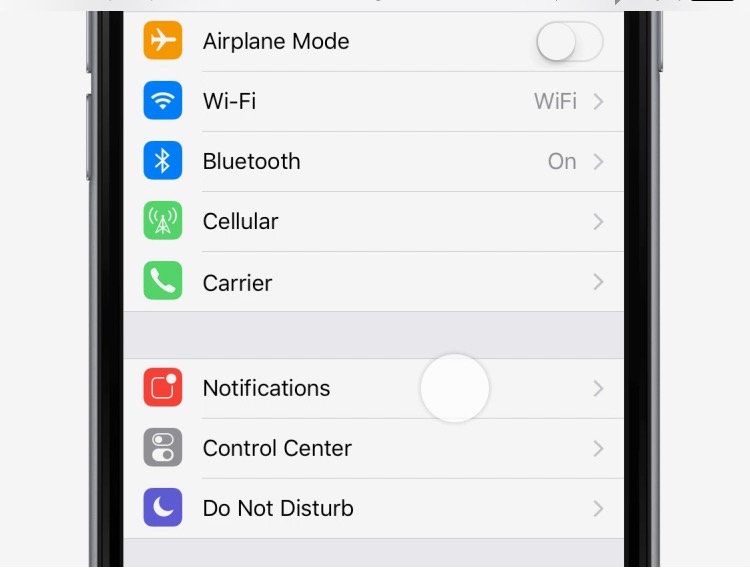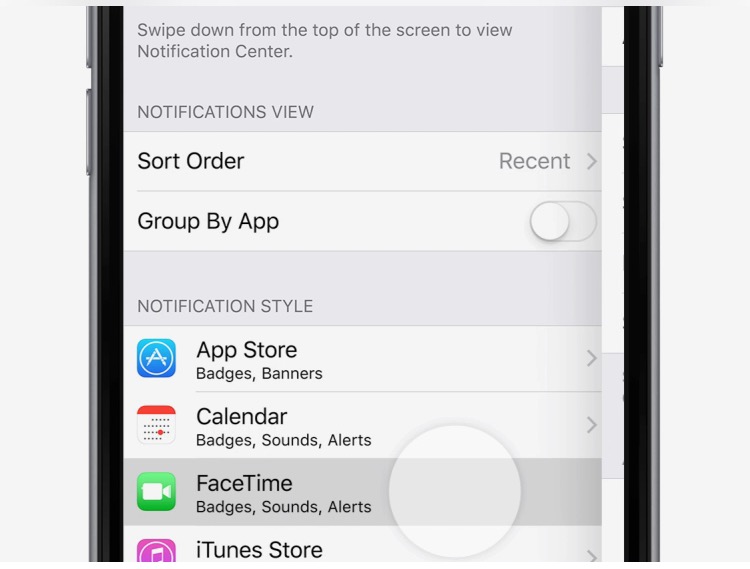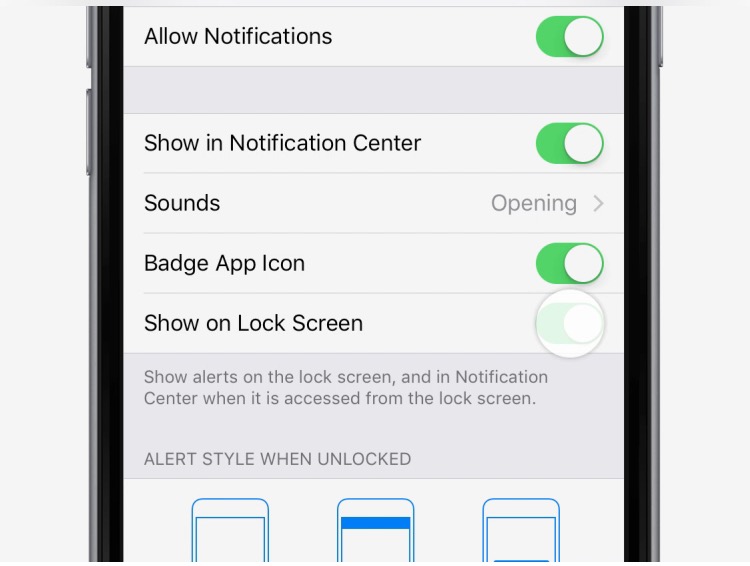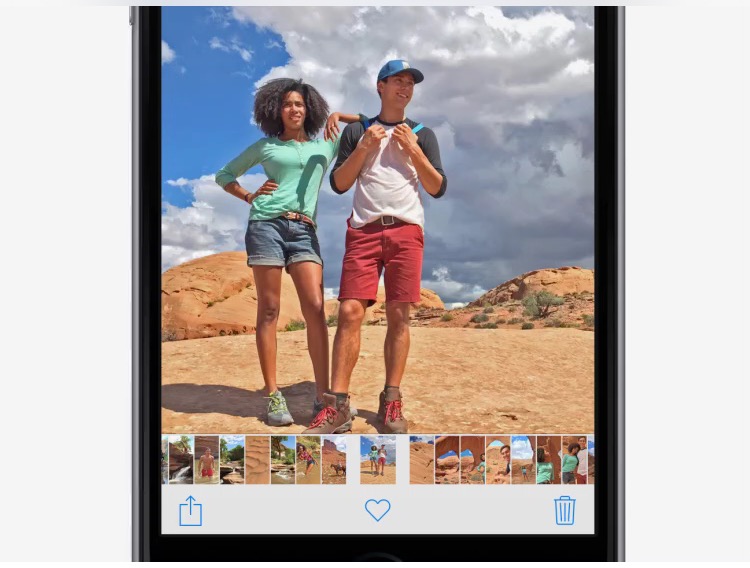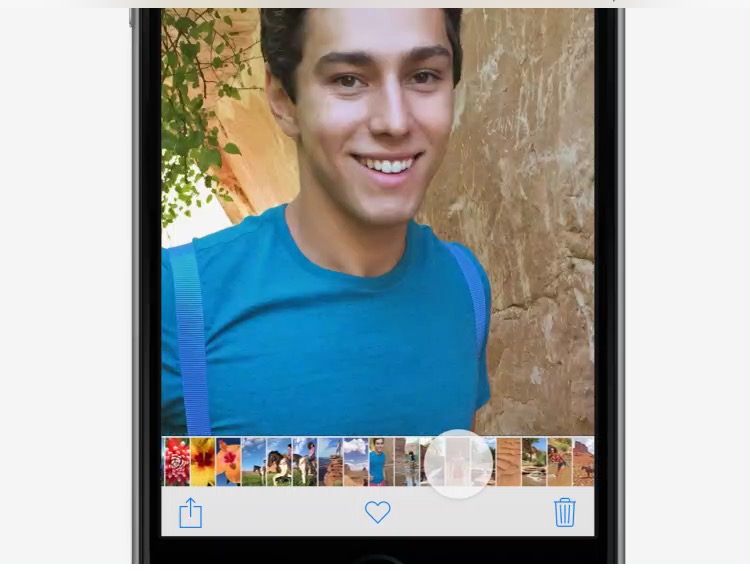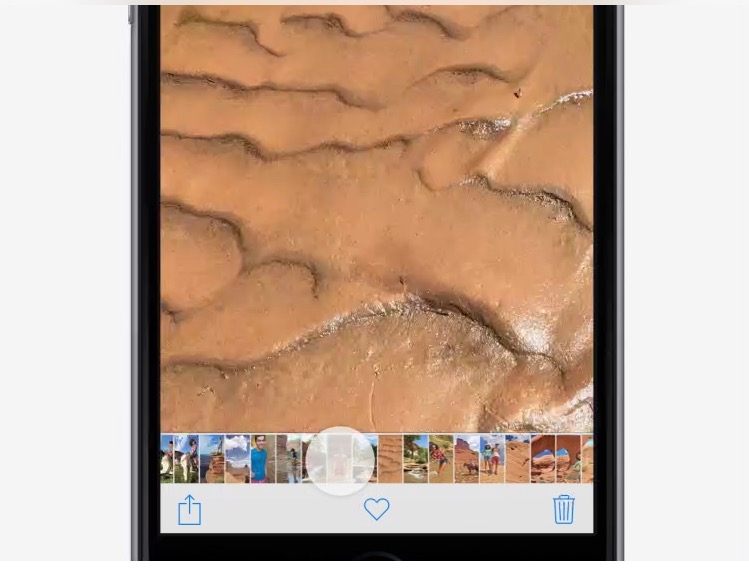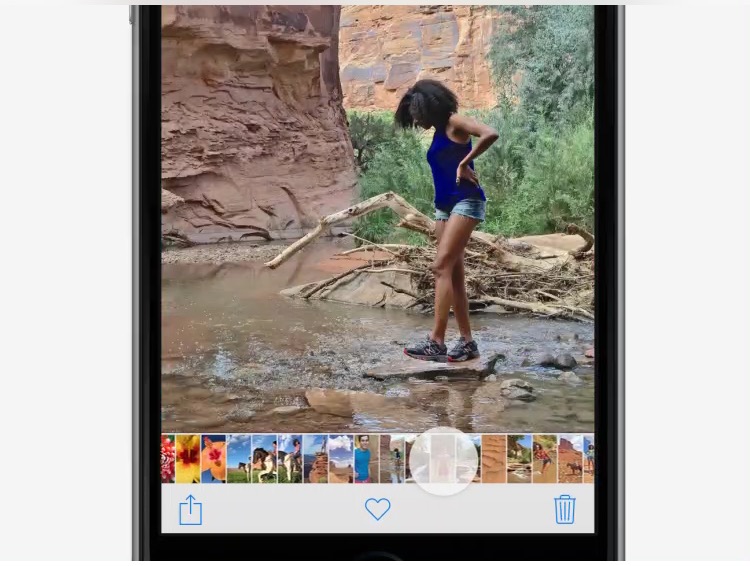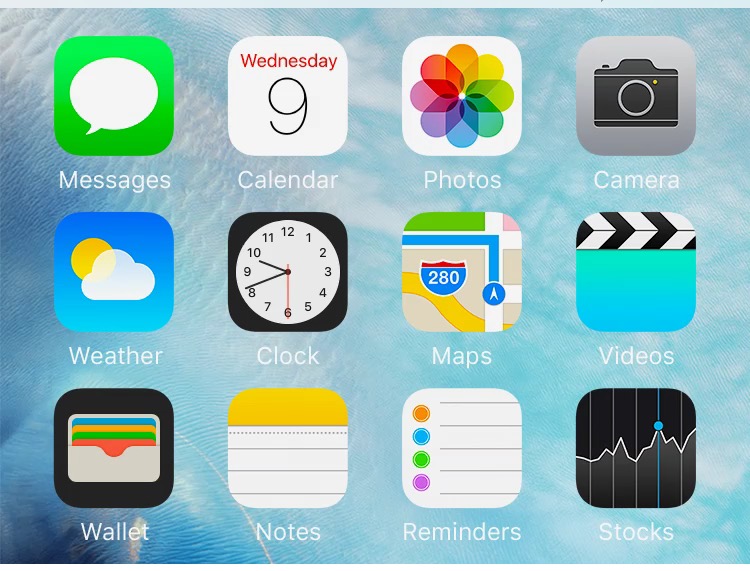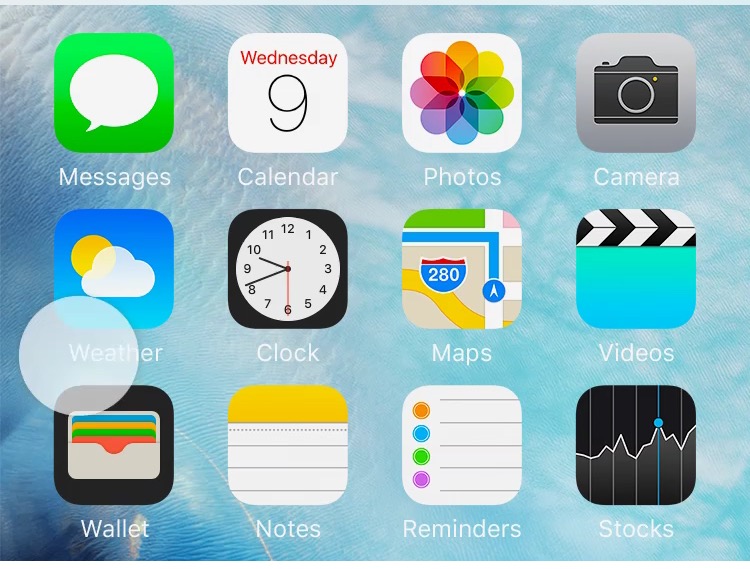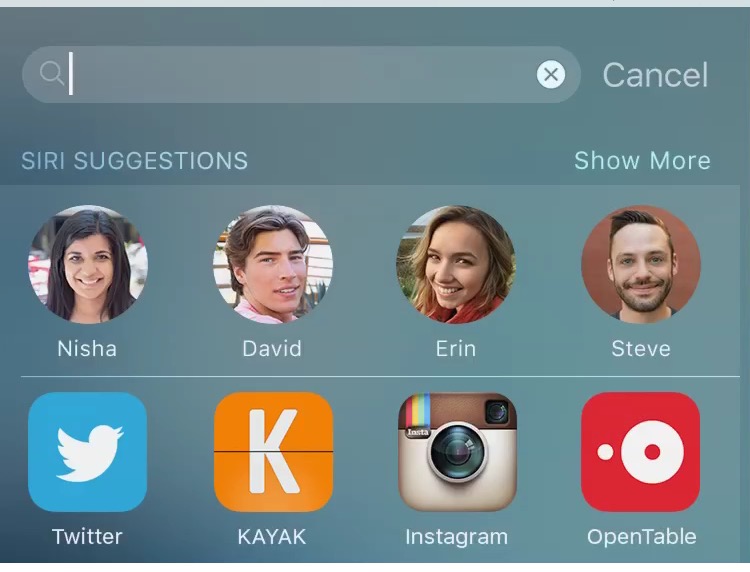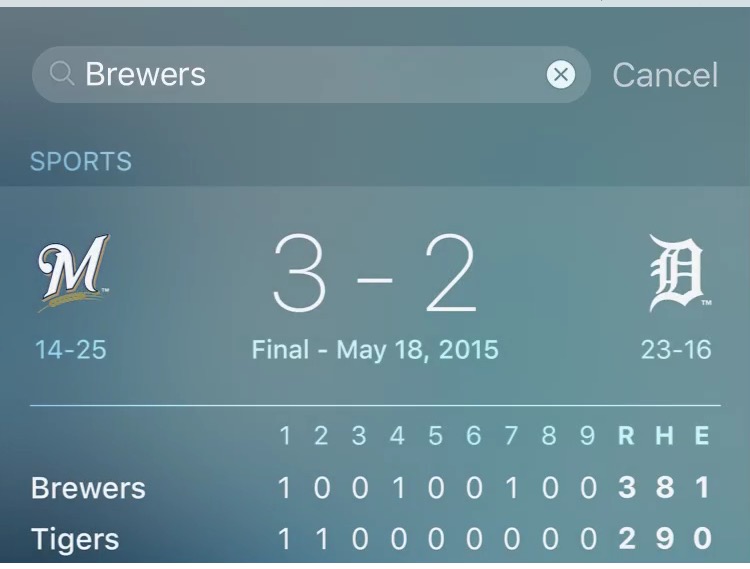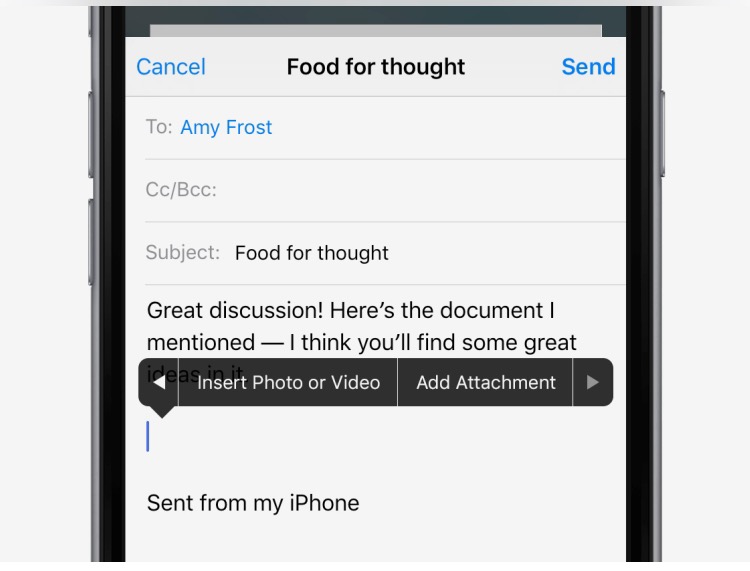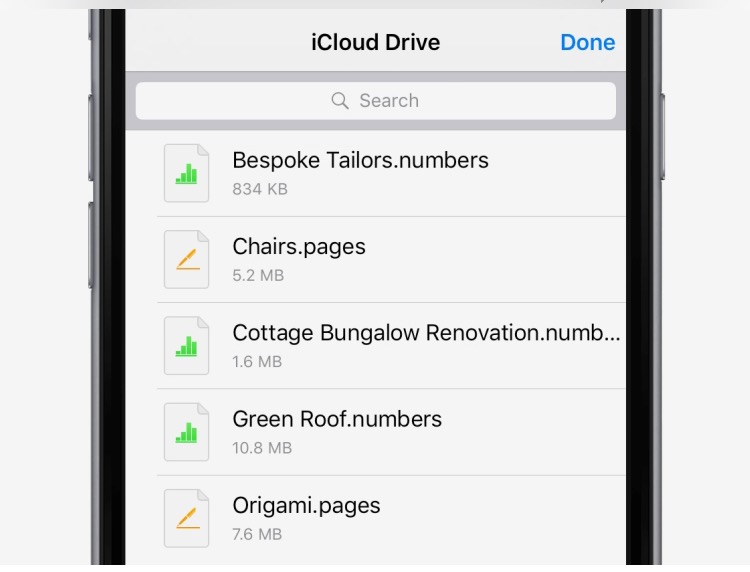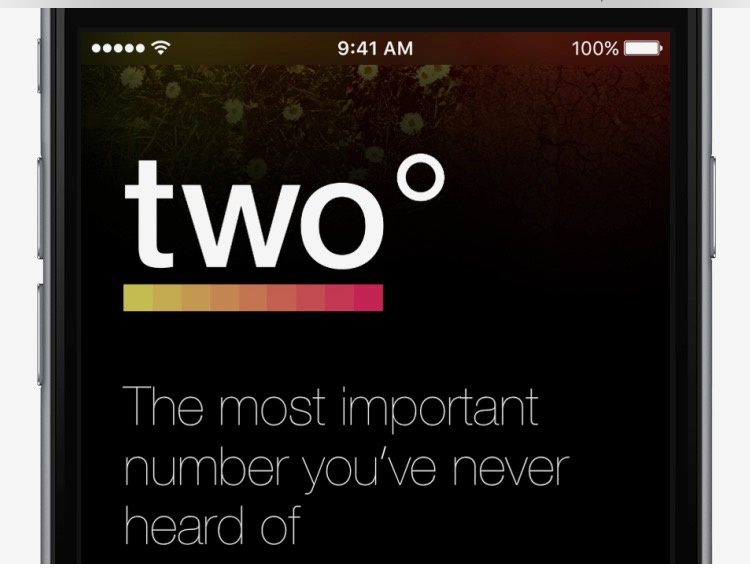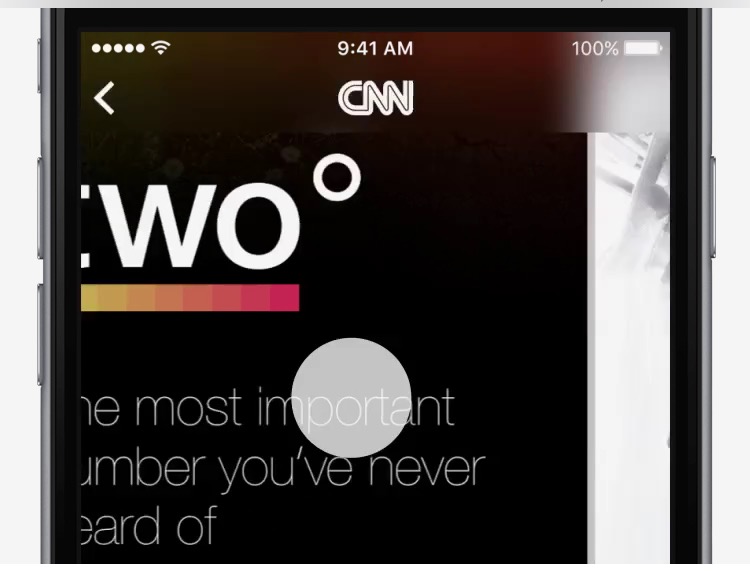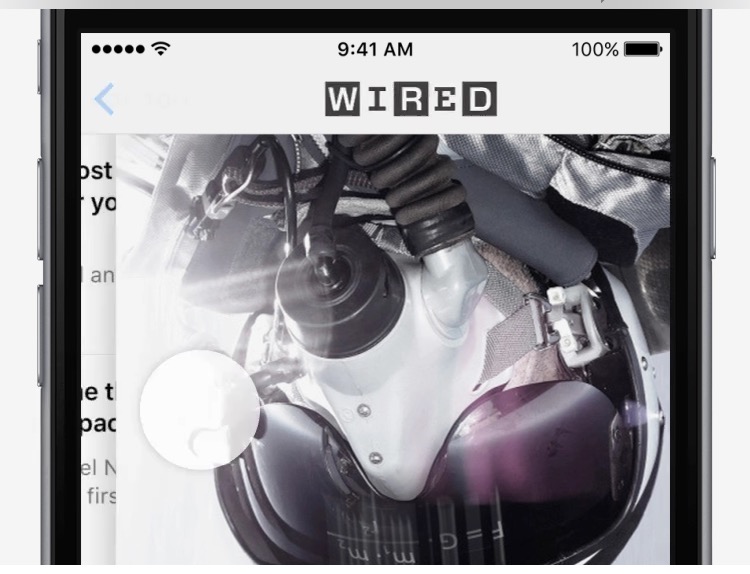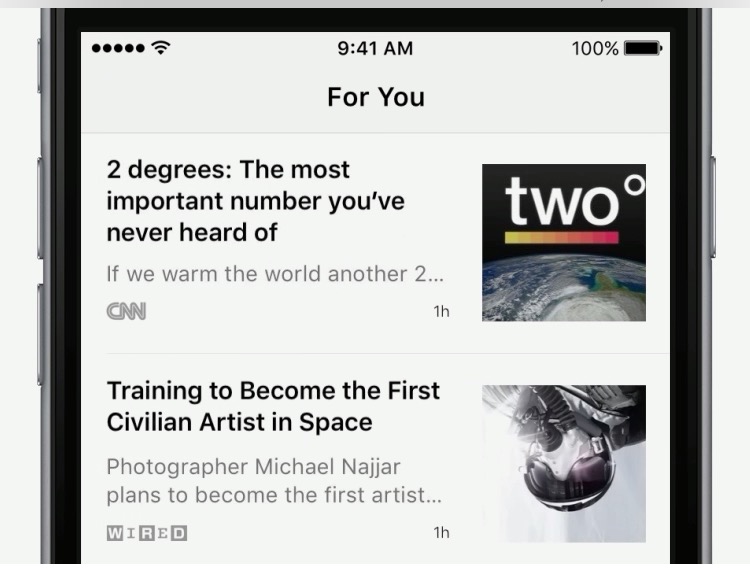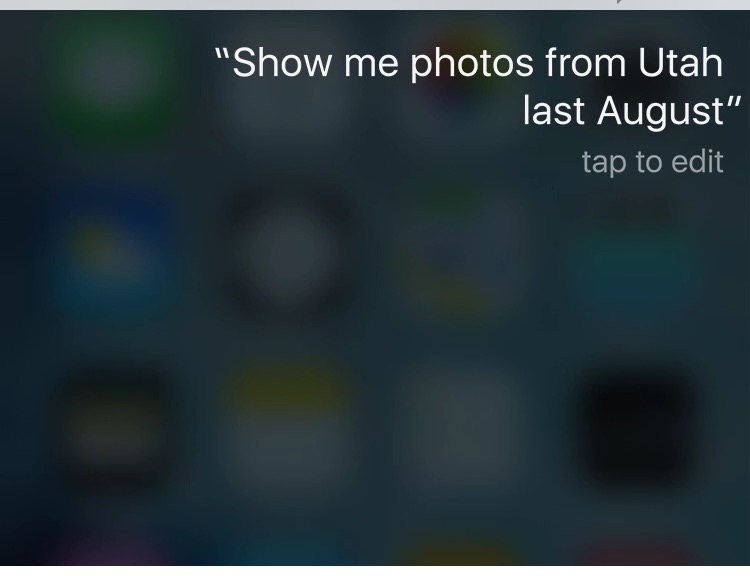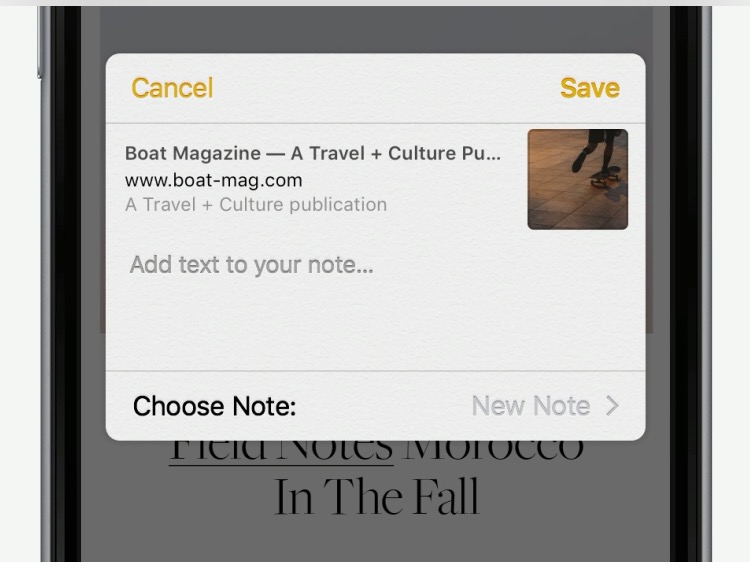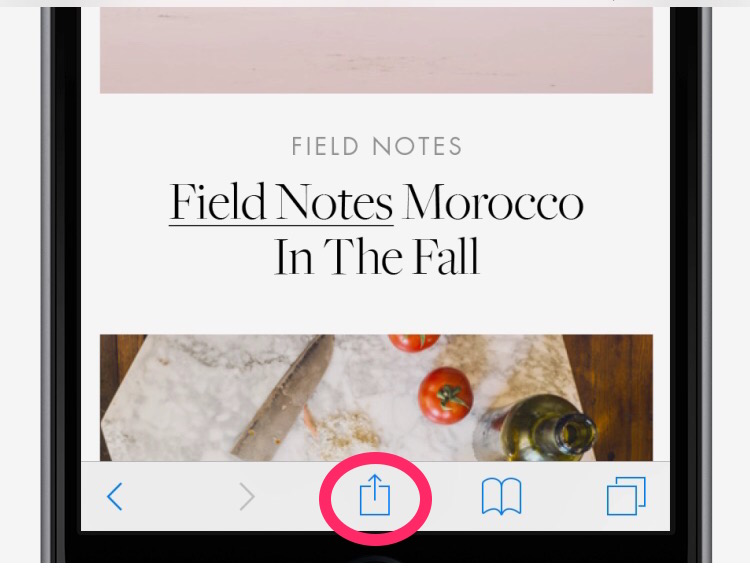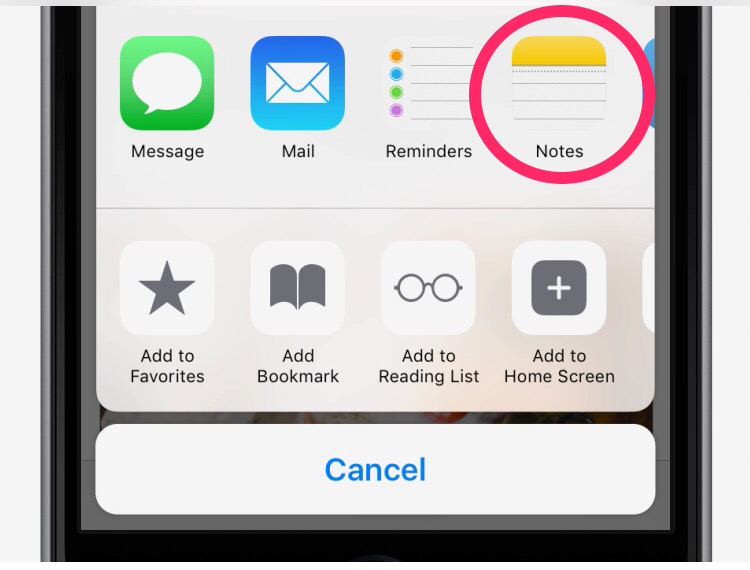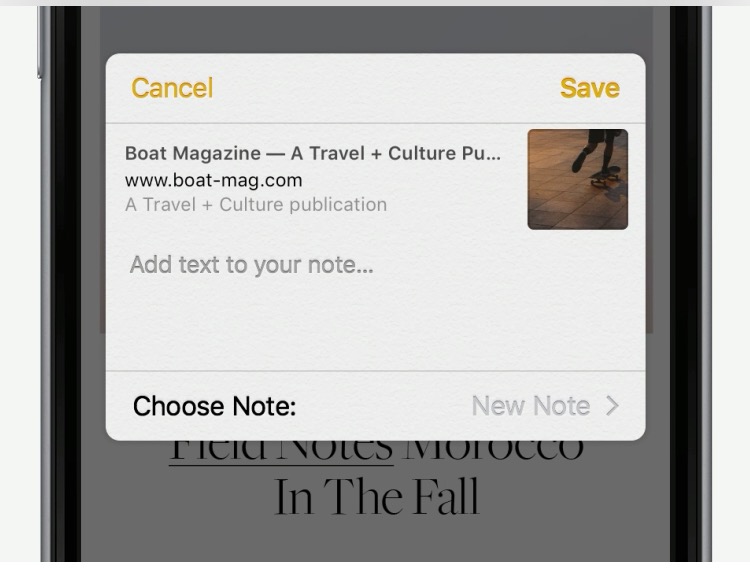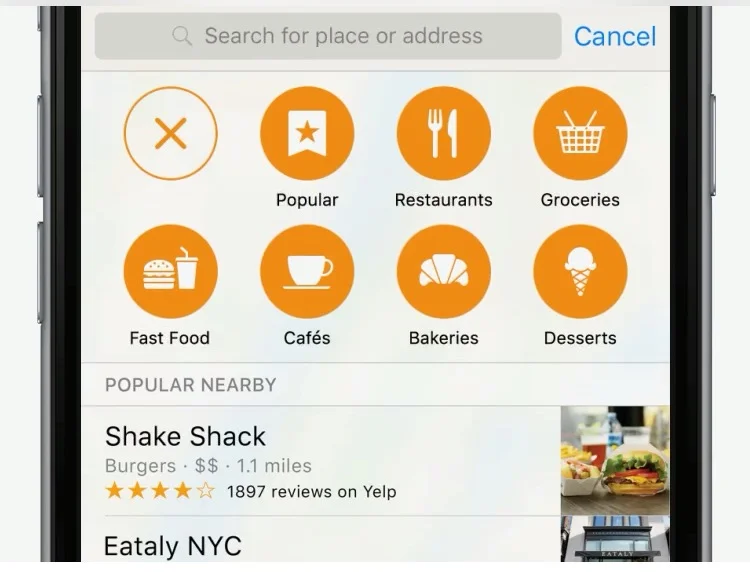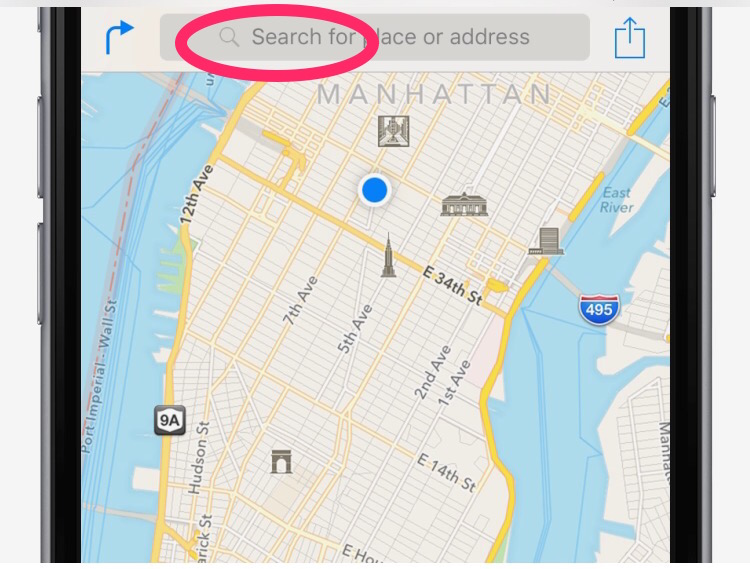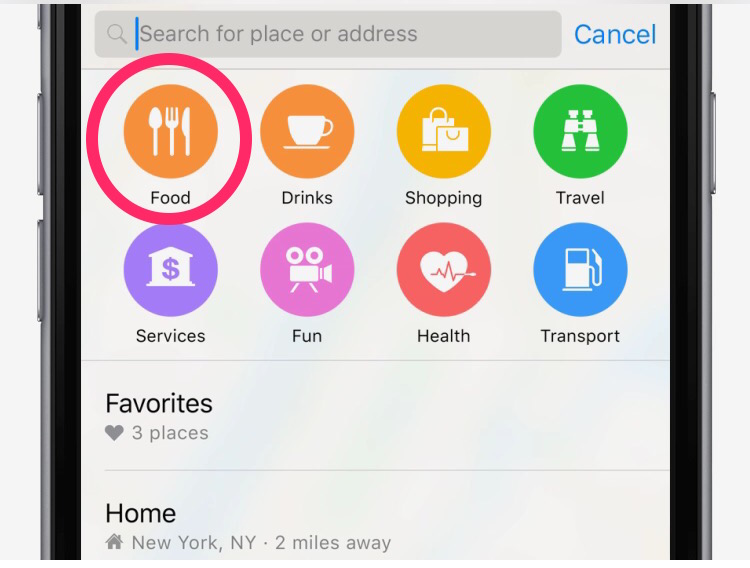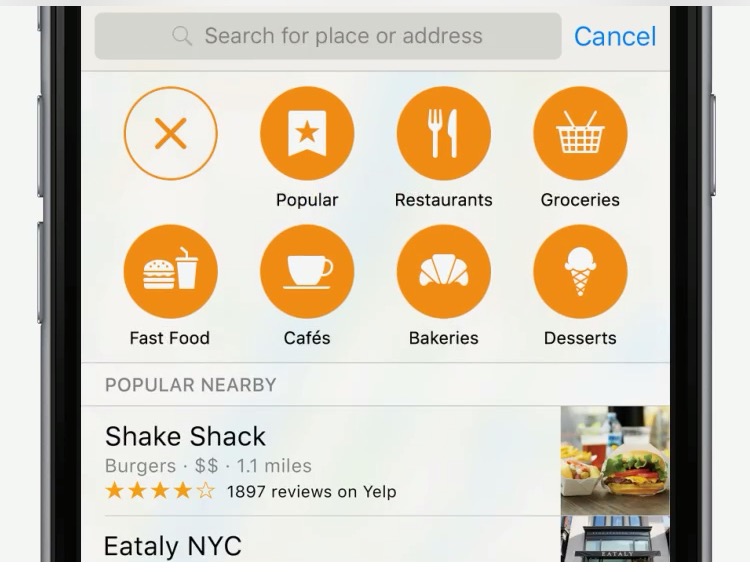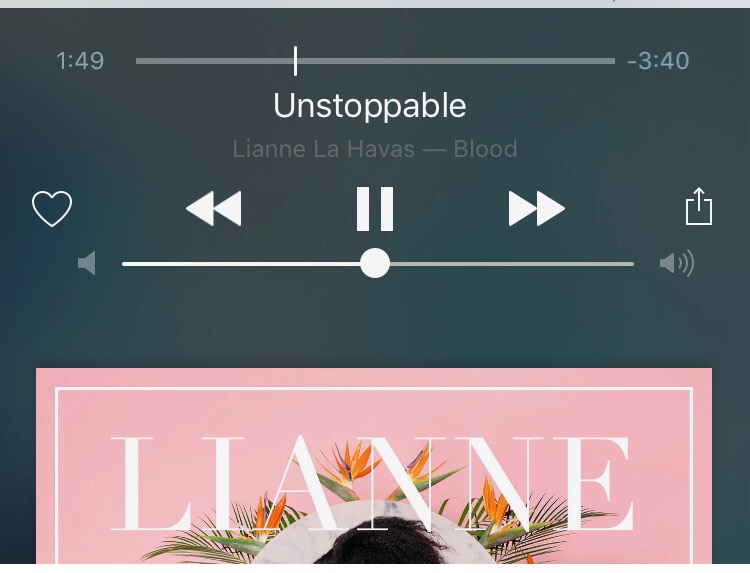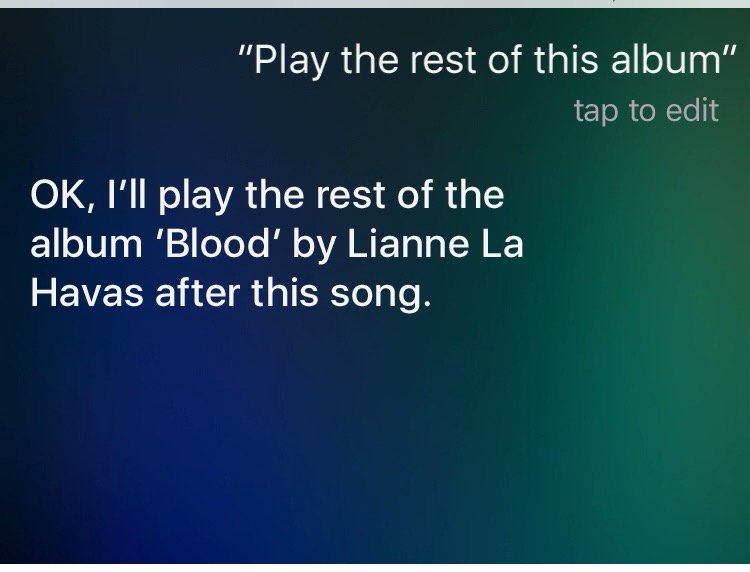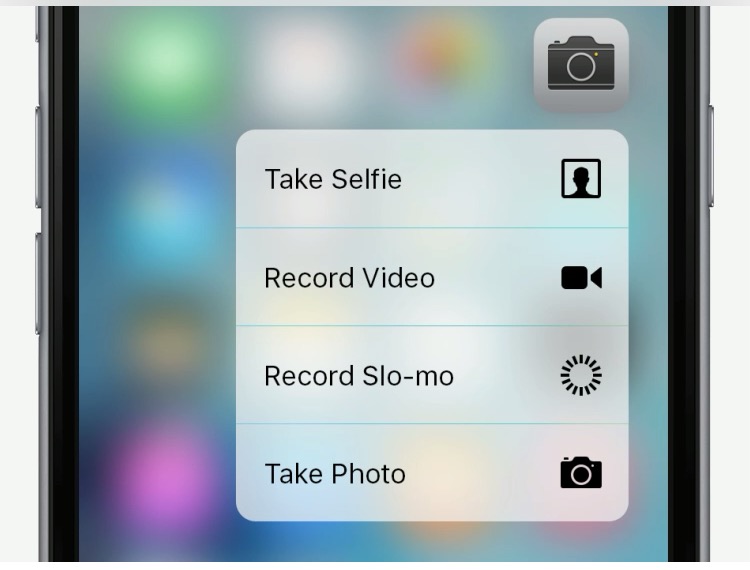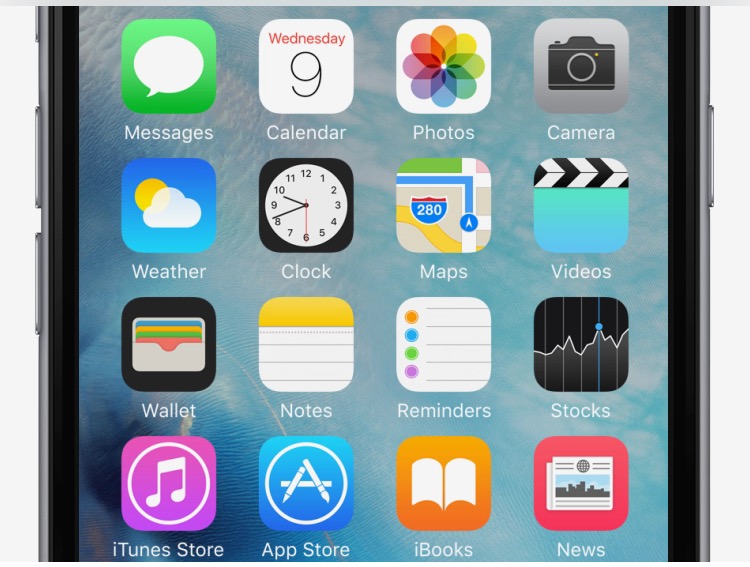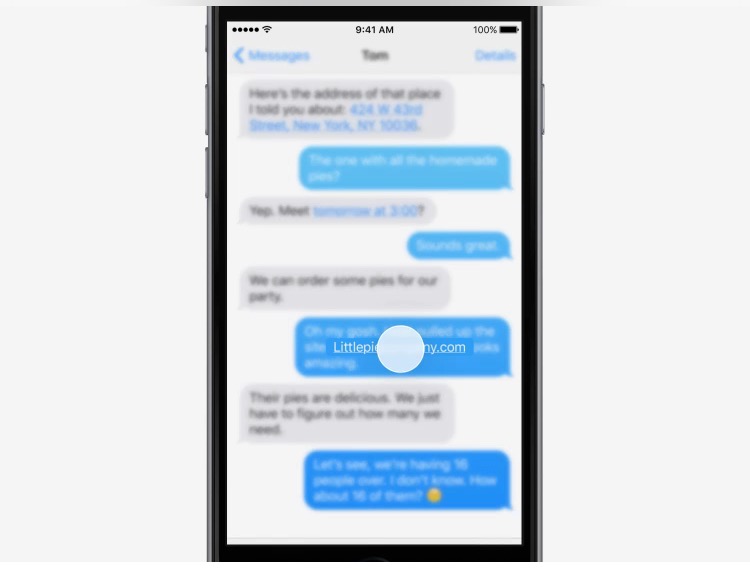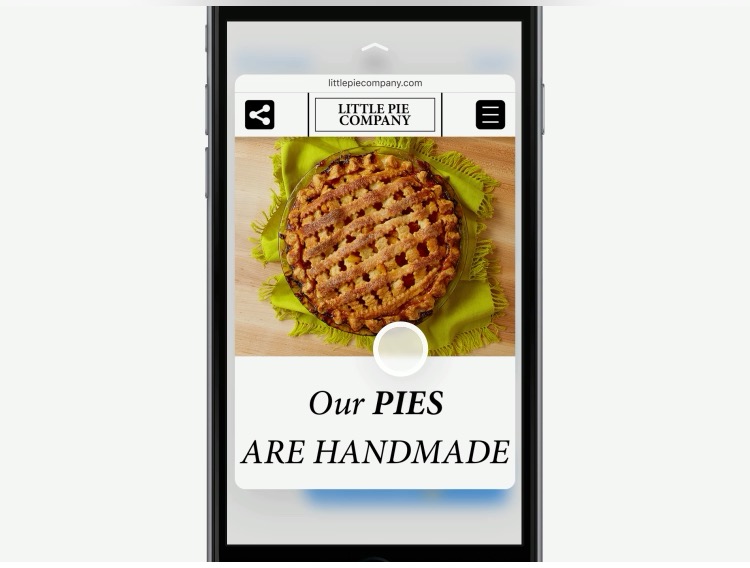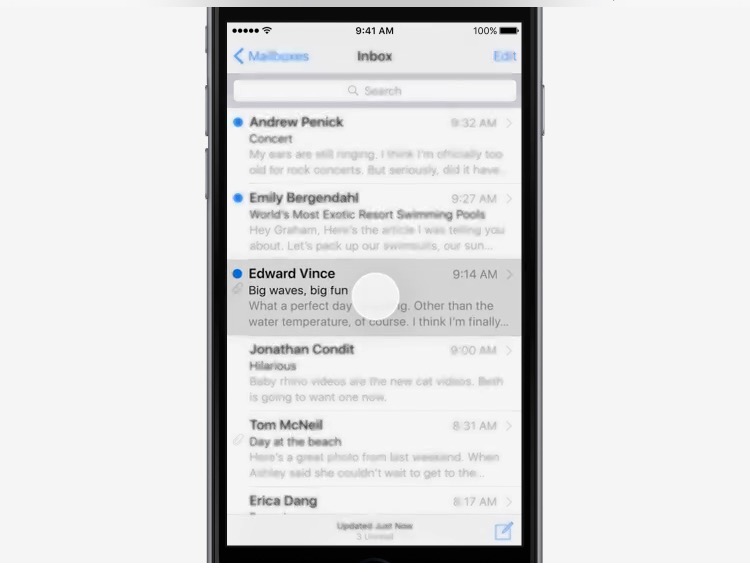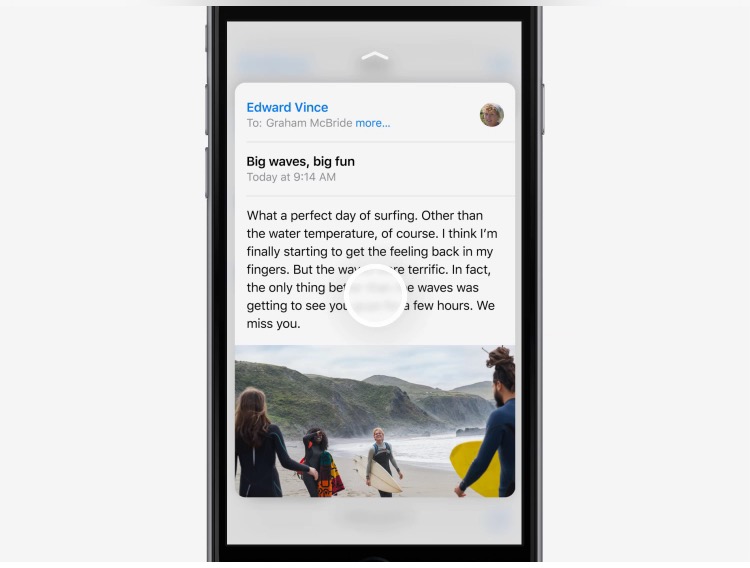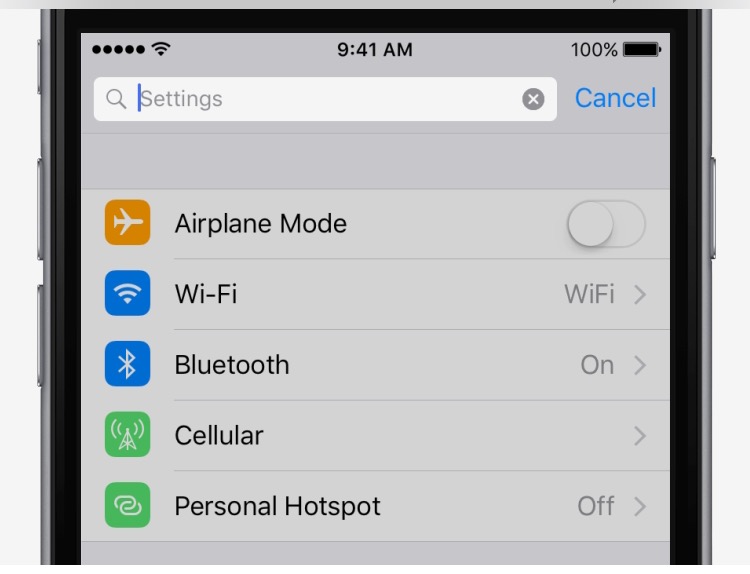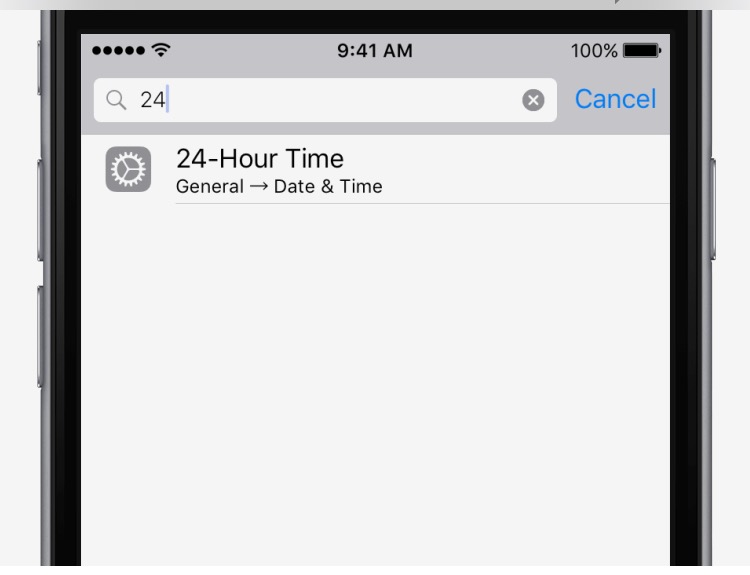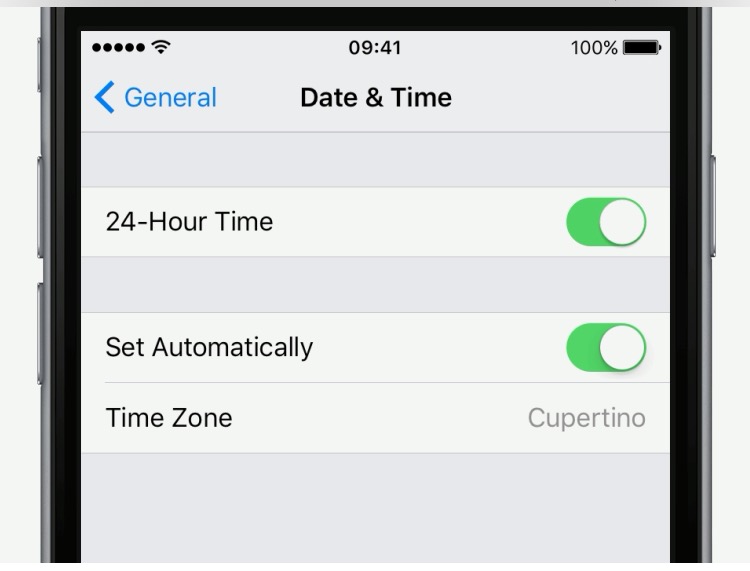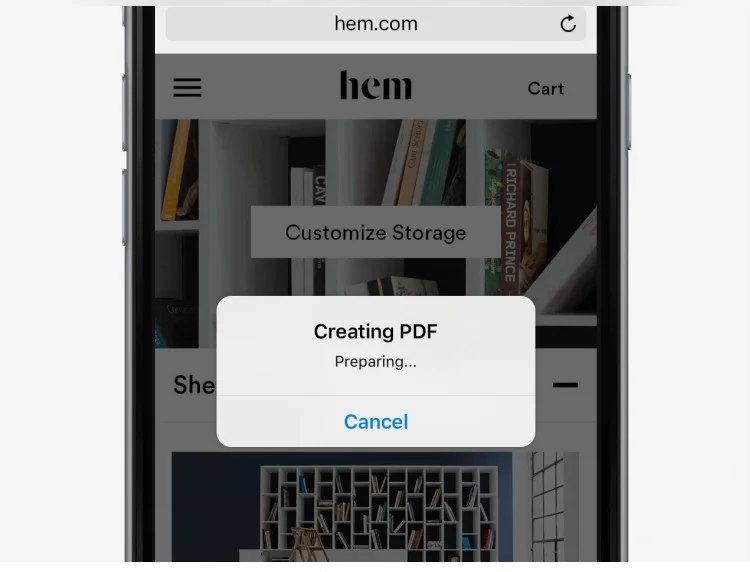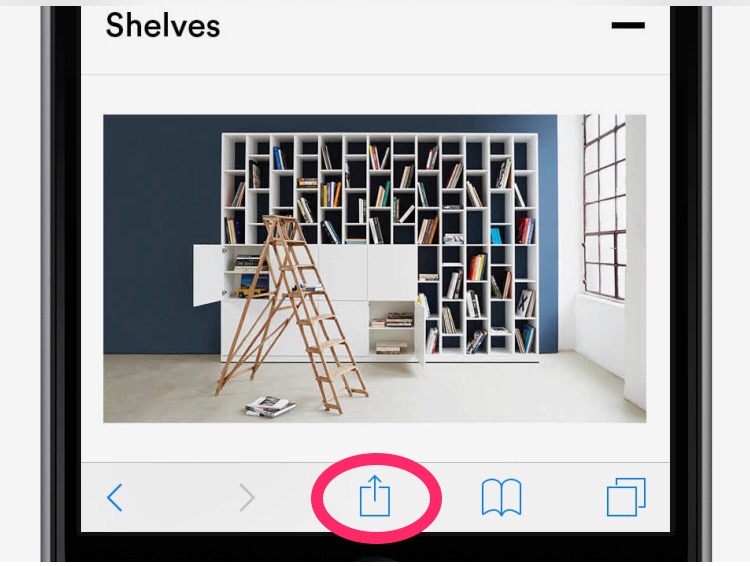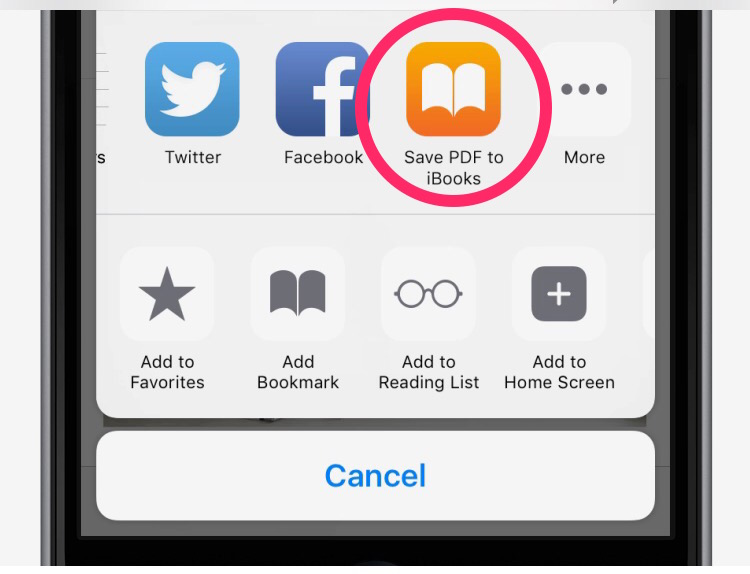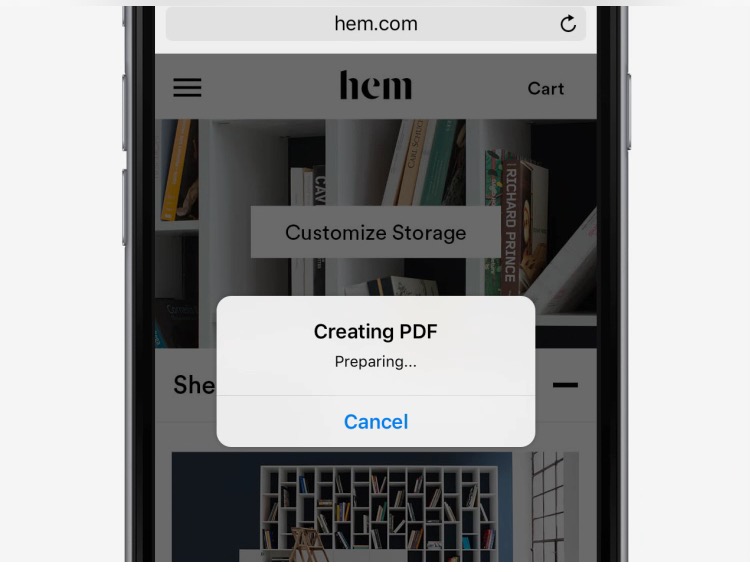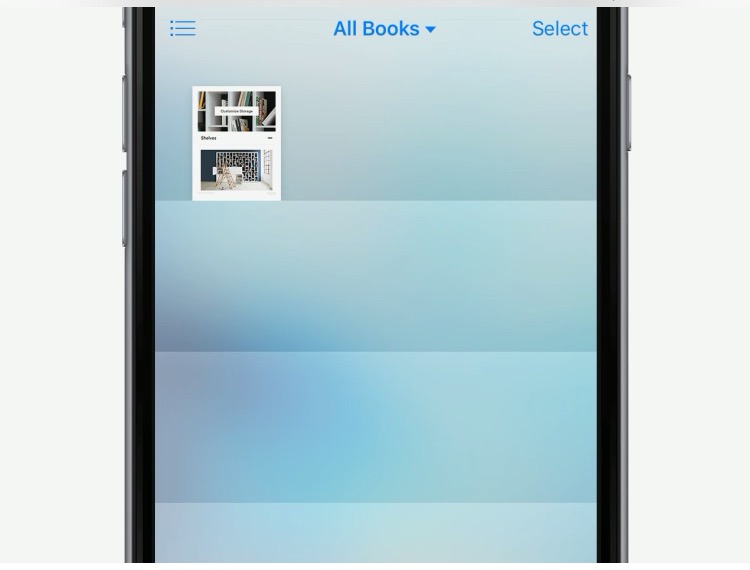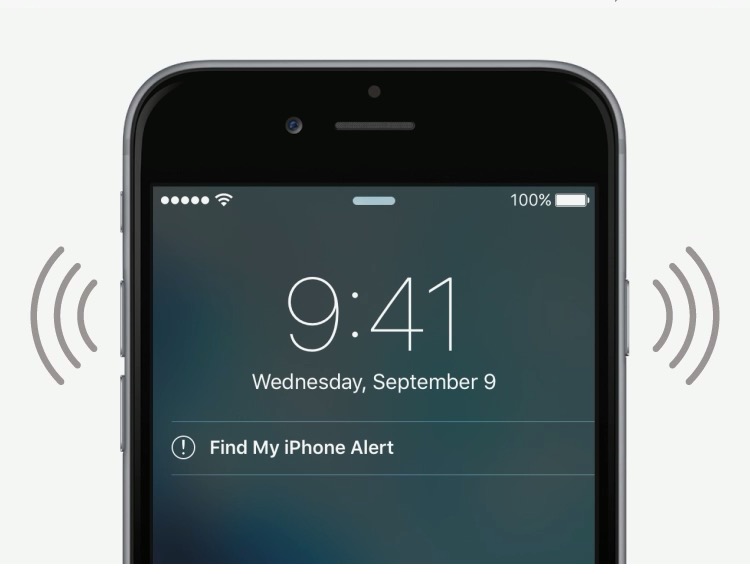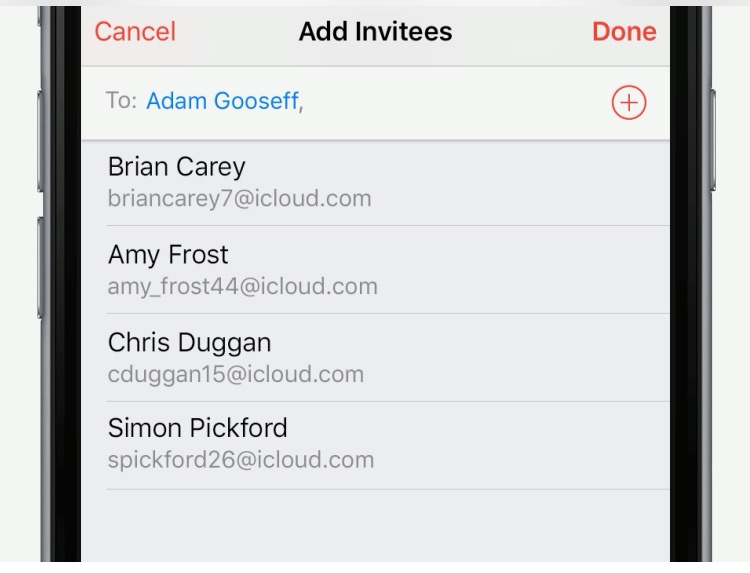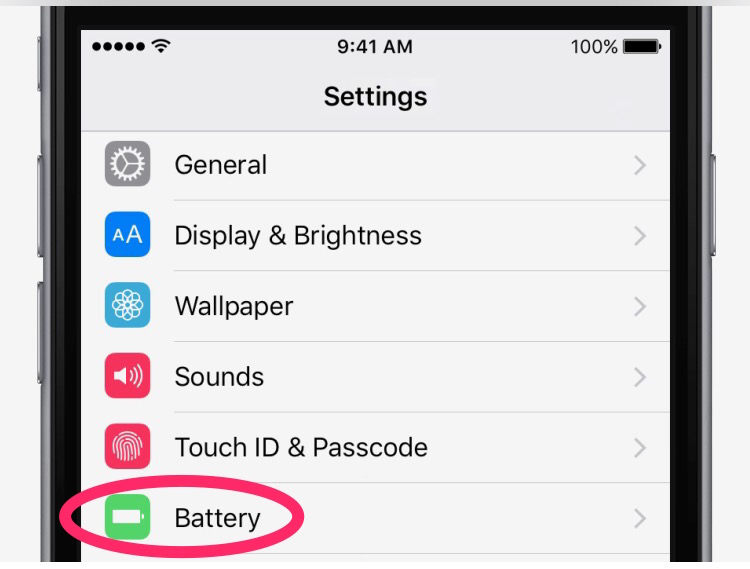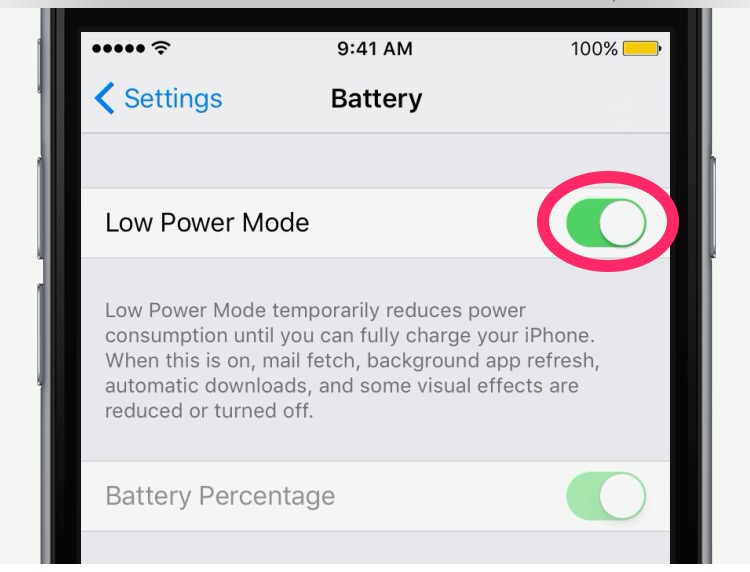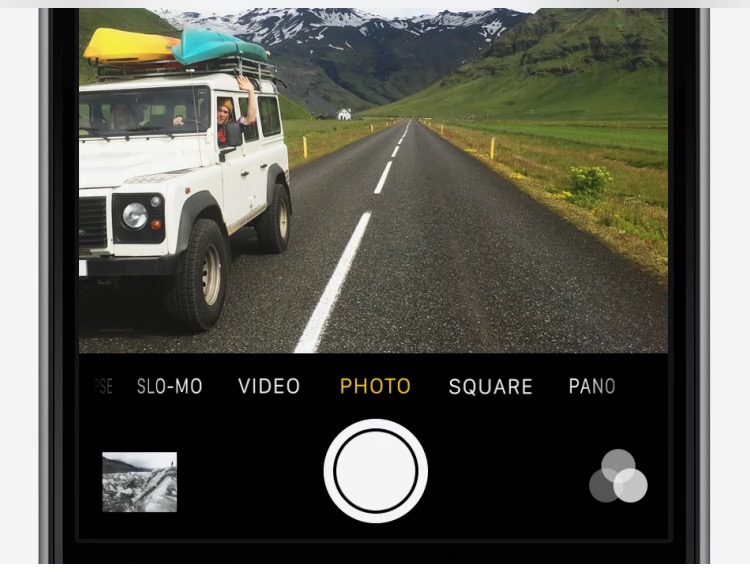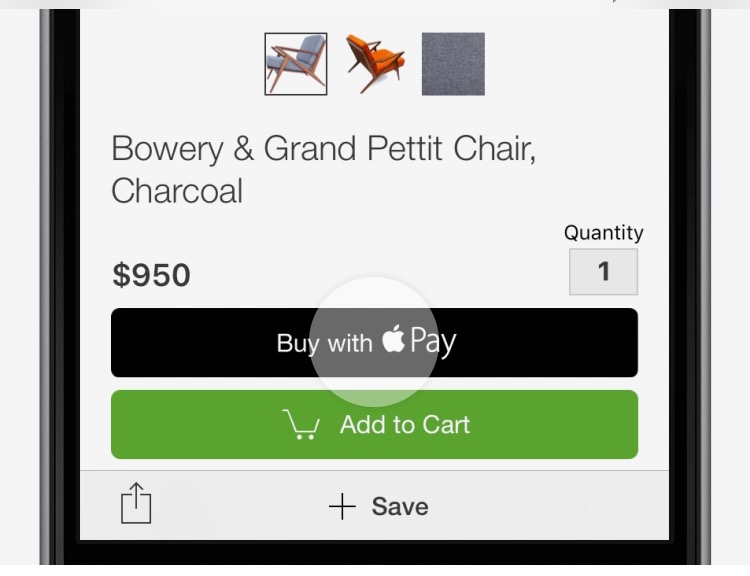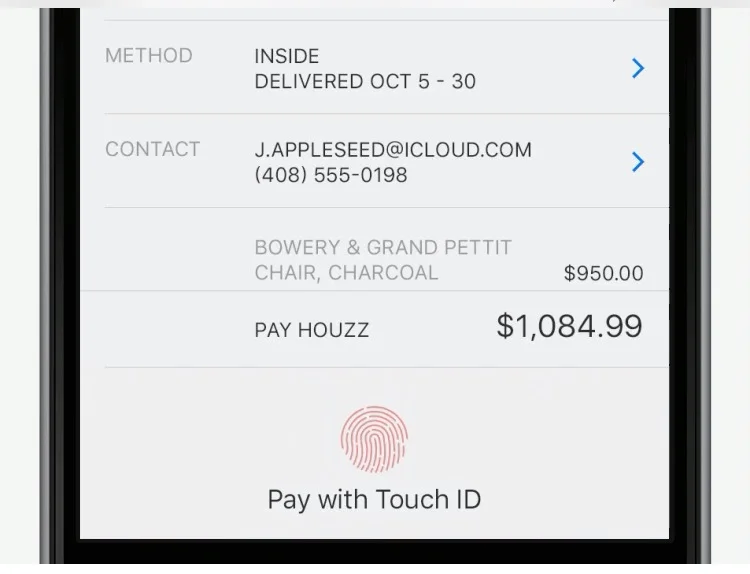iPhone Tip: Keep notifications off the Lock screen...
If you want an app's notifications to appear only when iPhone is unlocked, go to Settings --> Notifications. Tap the app, then turn off Show on Lock Screen.