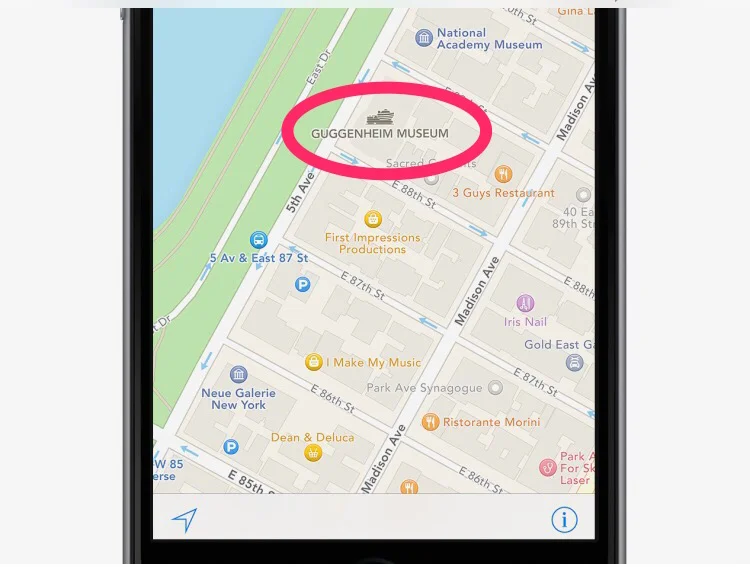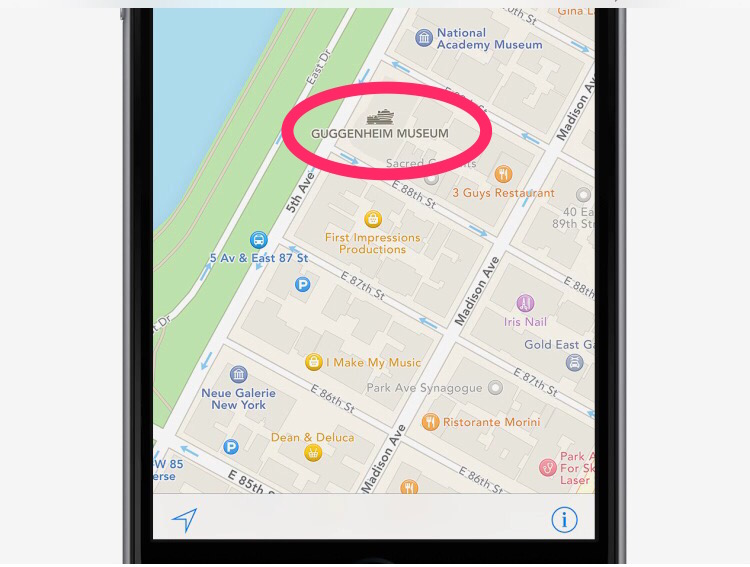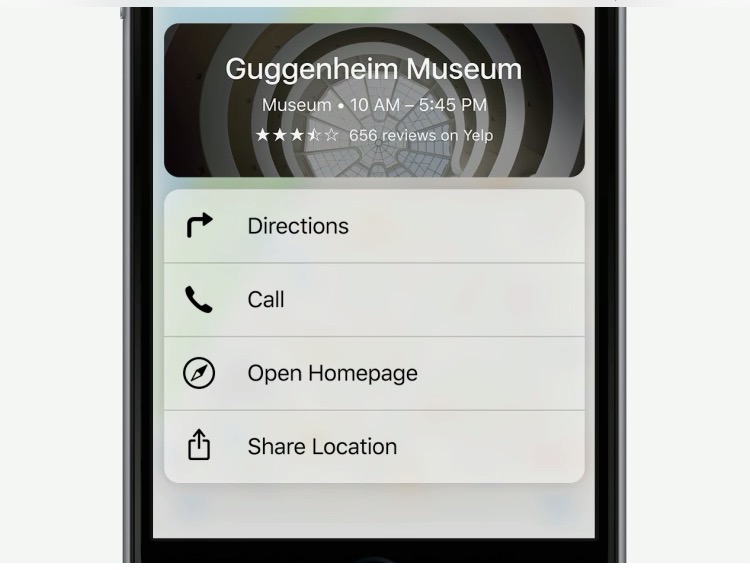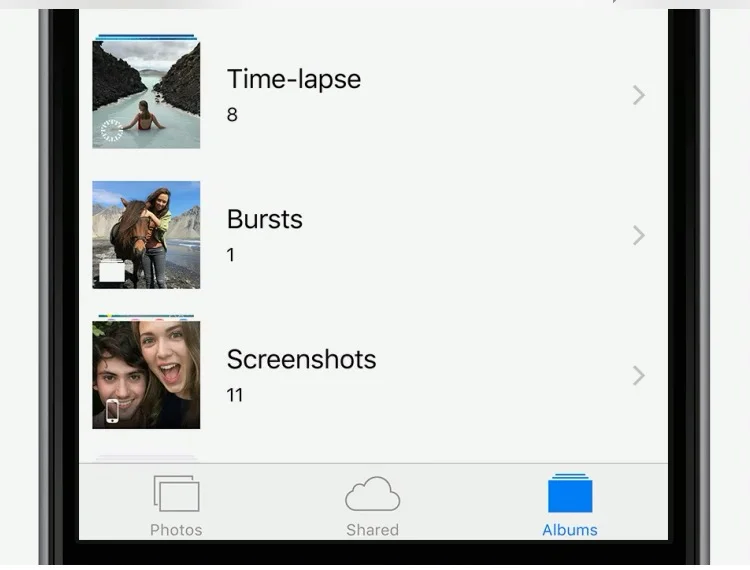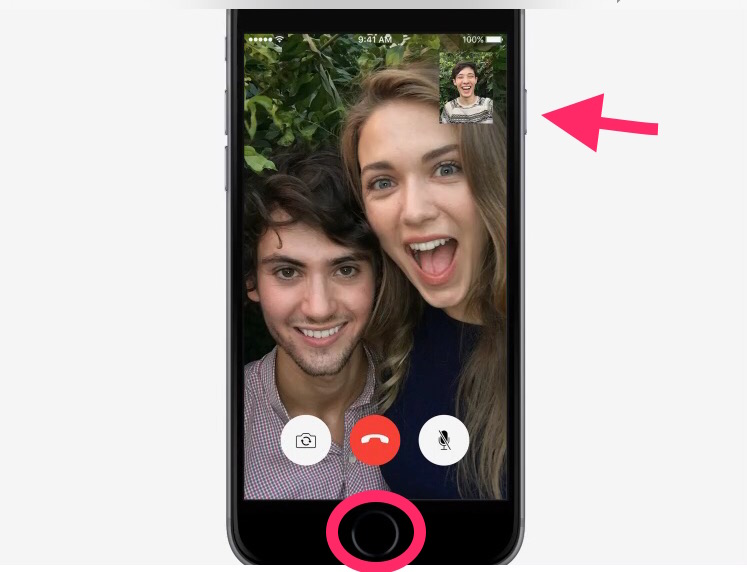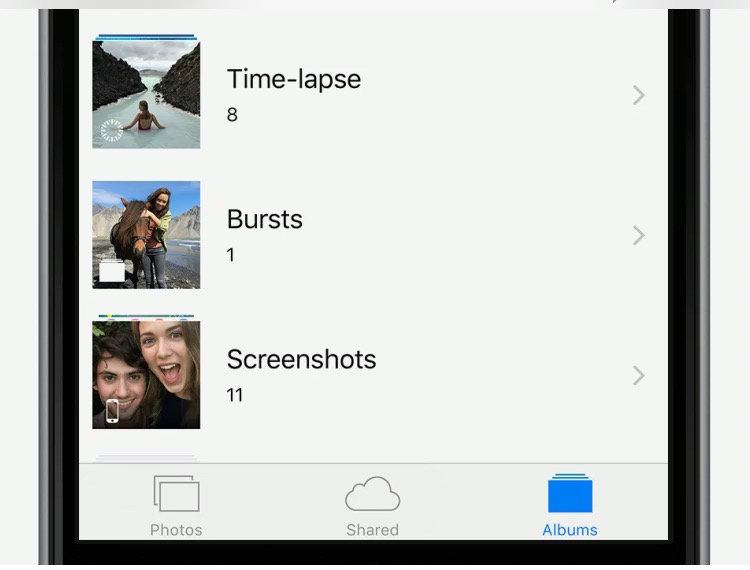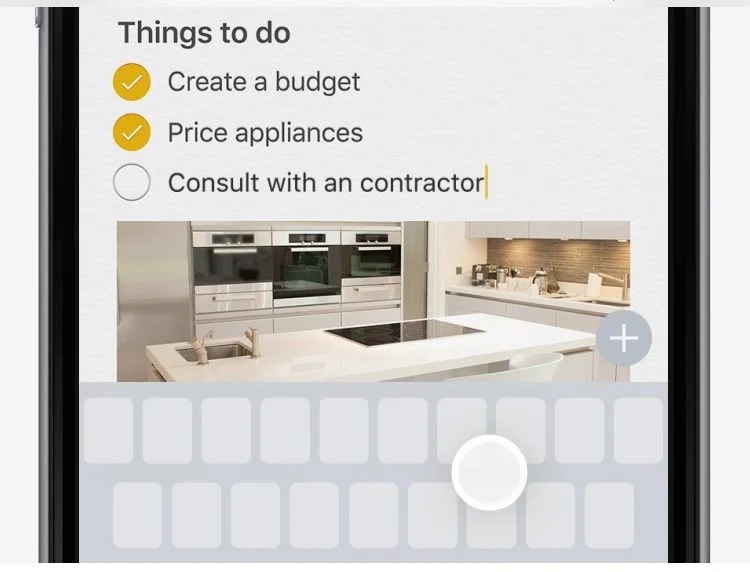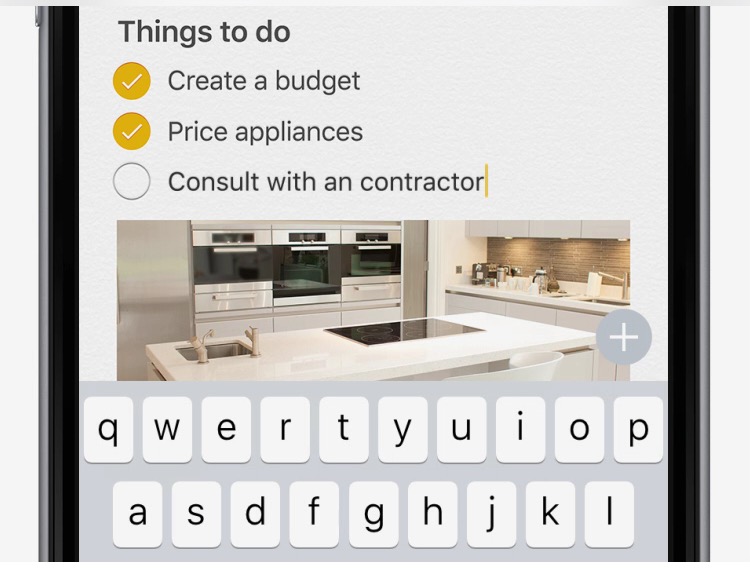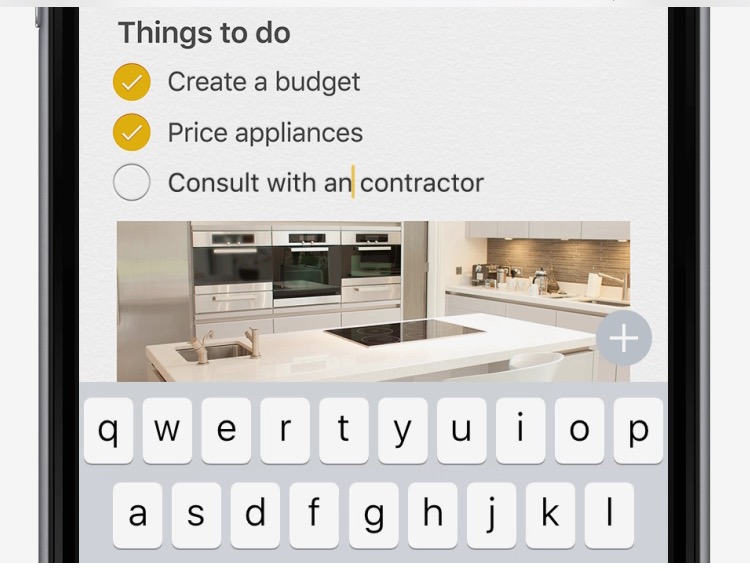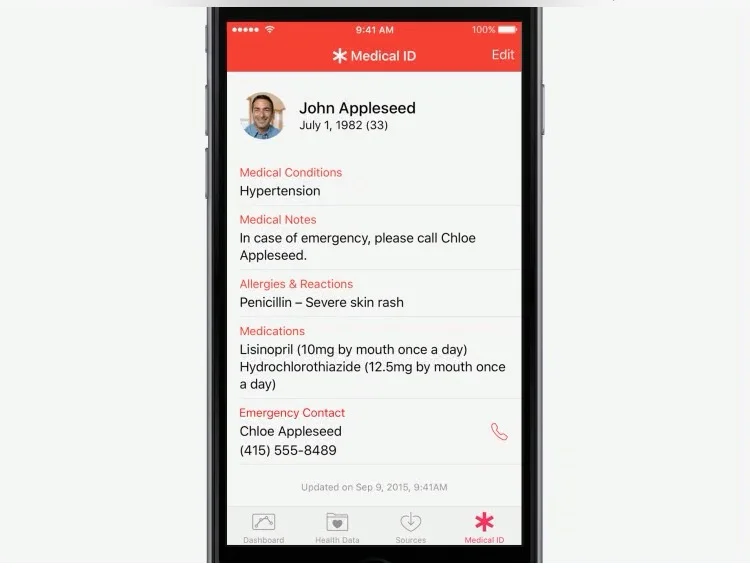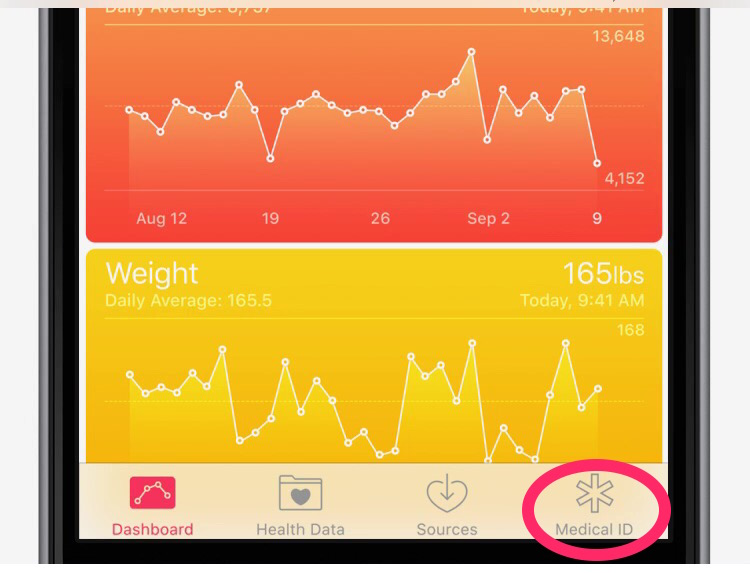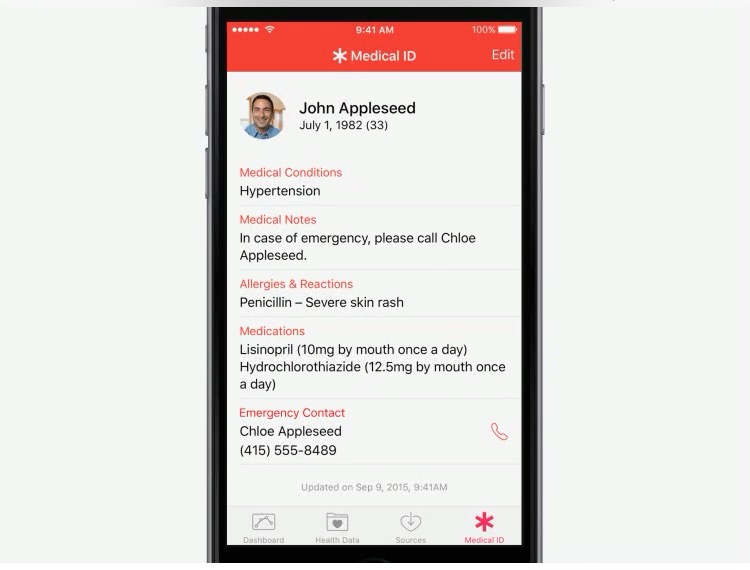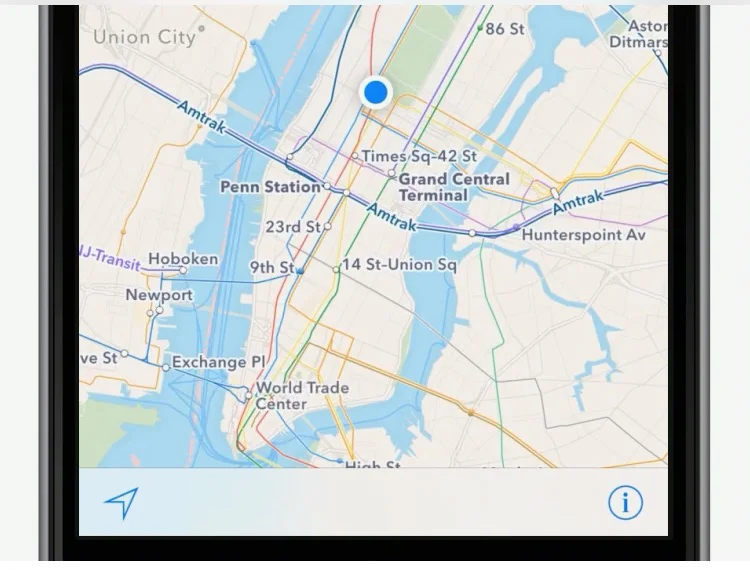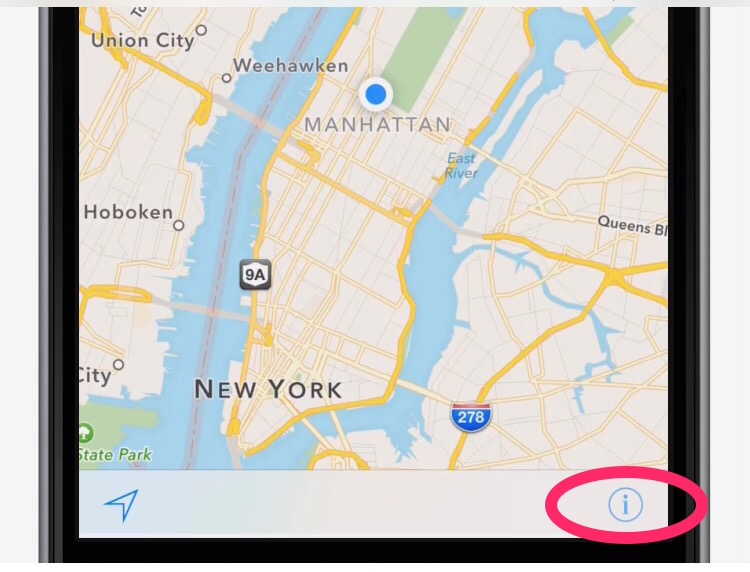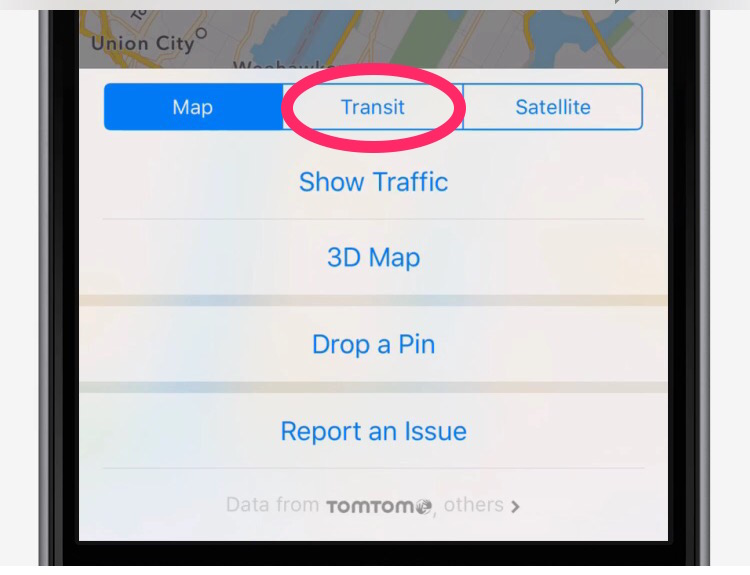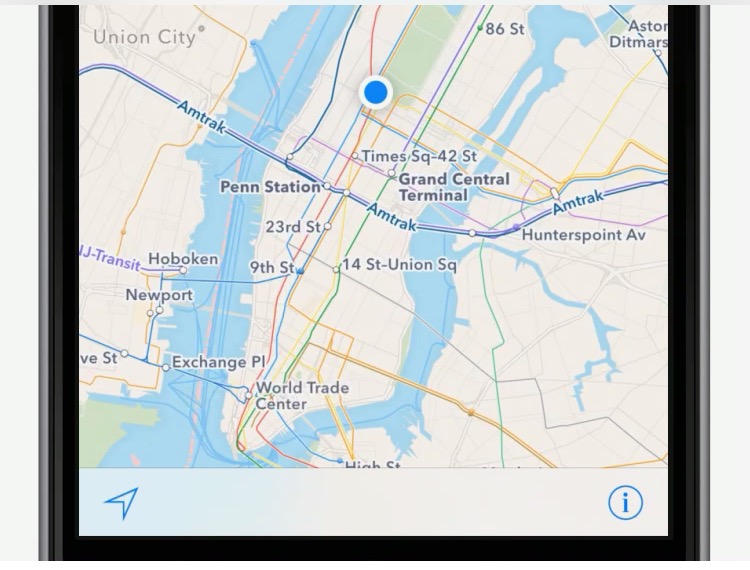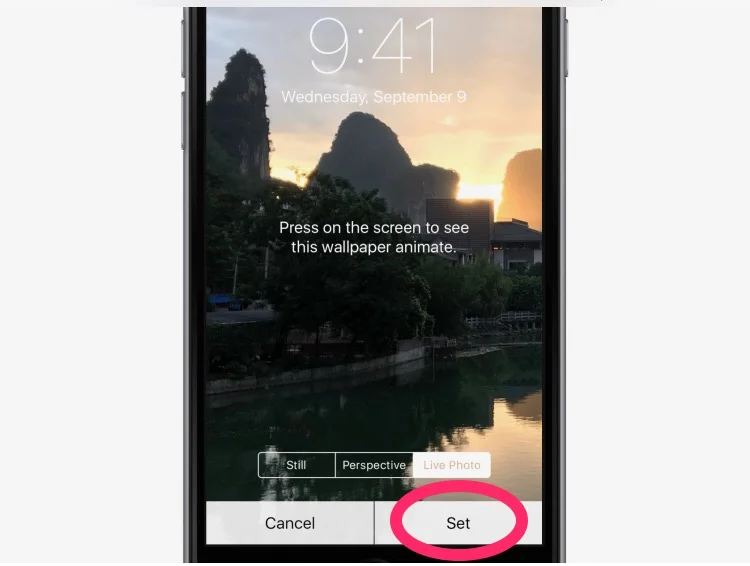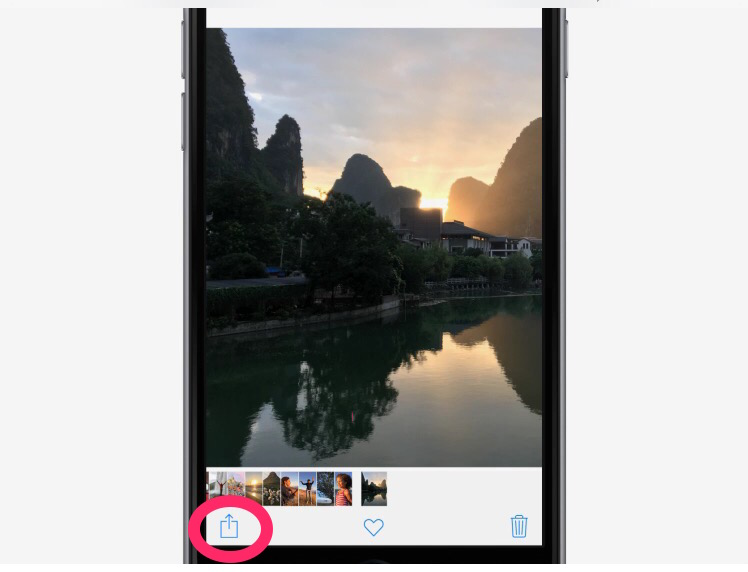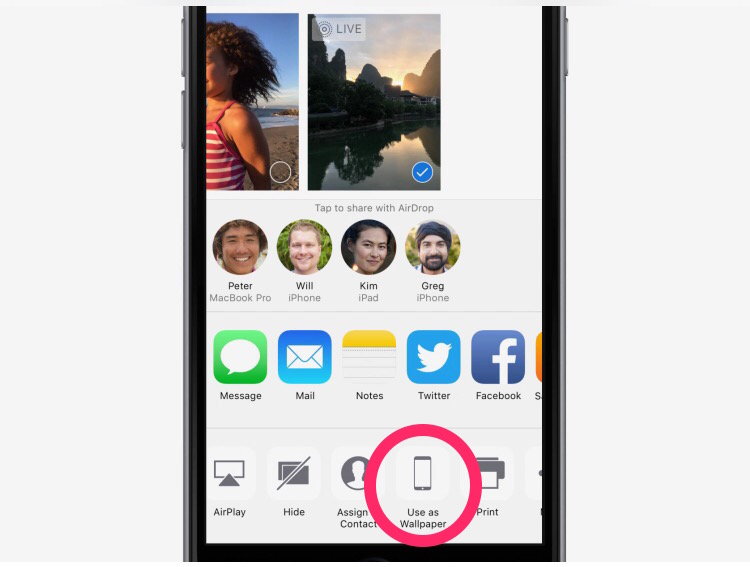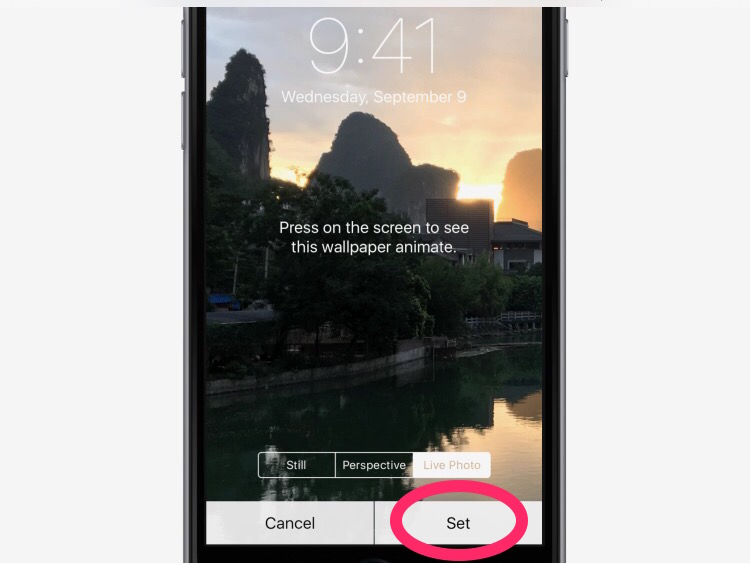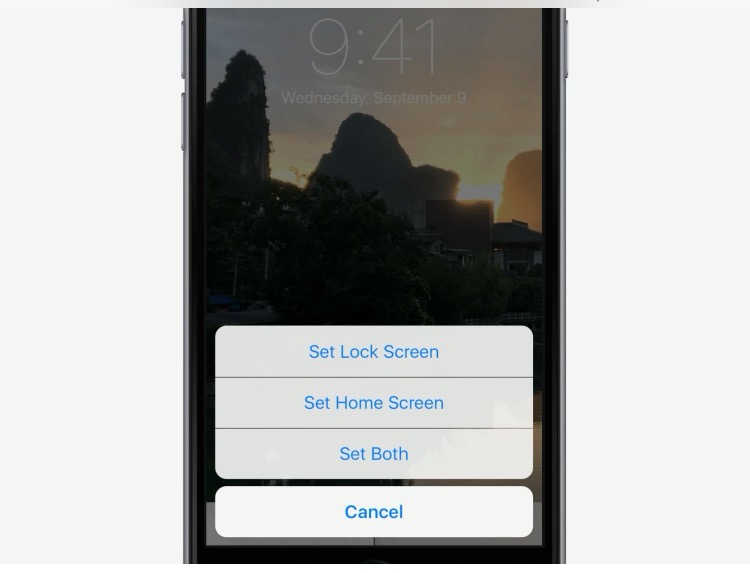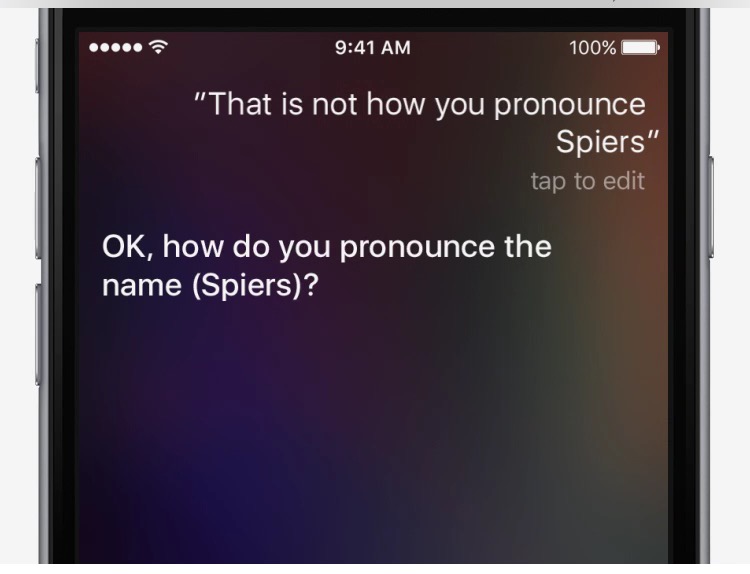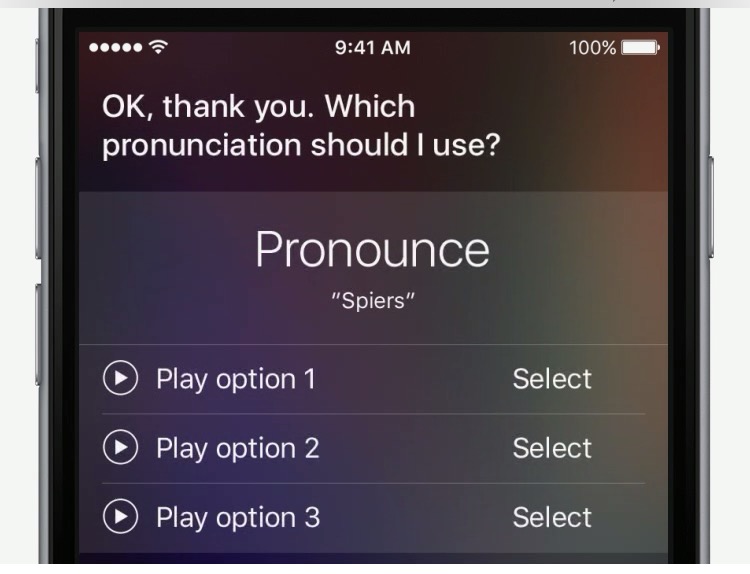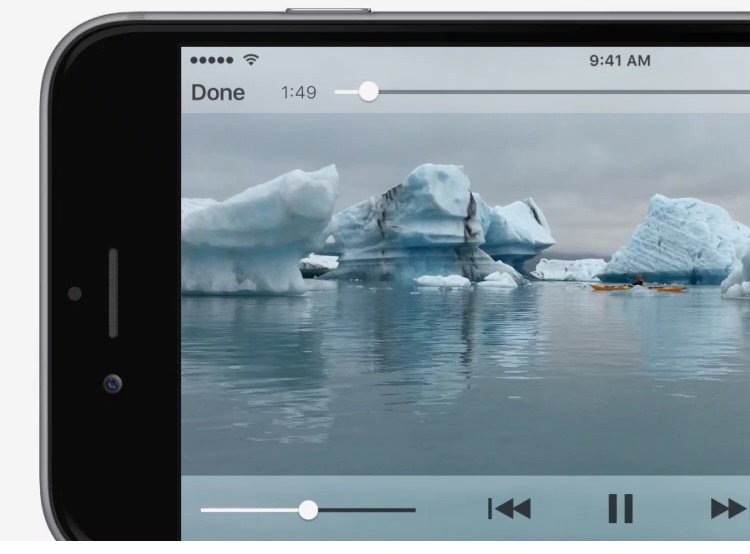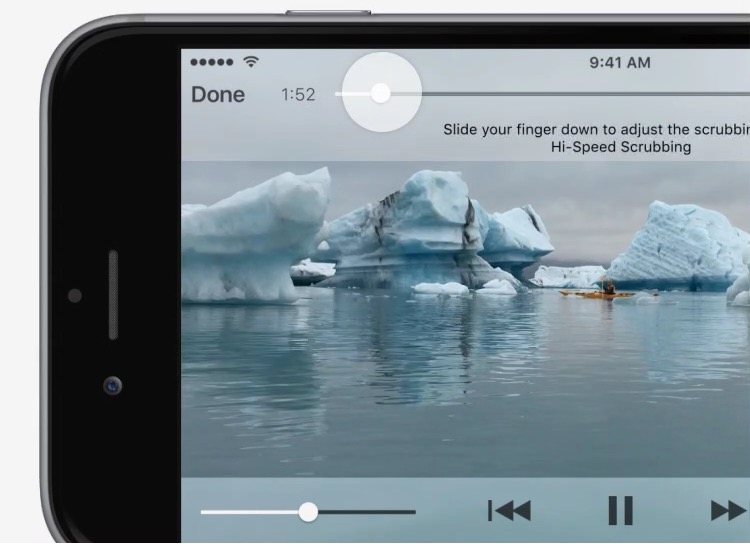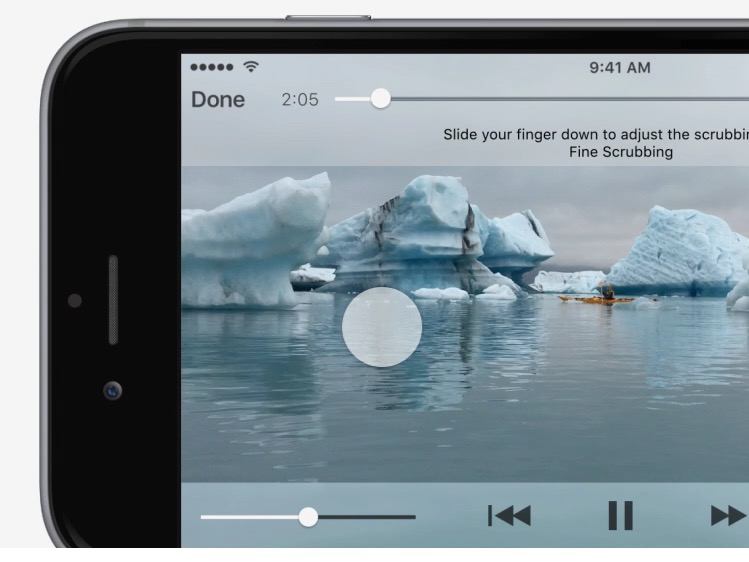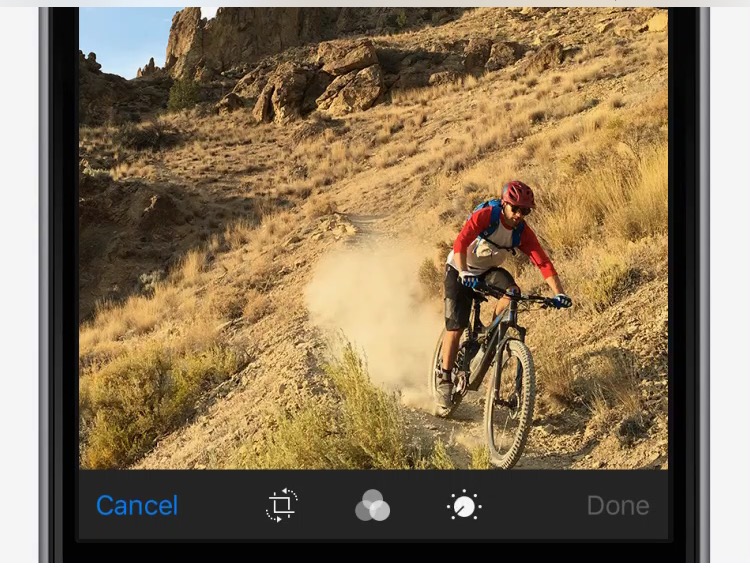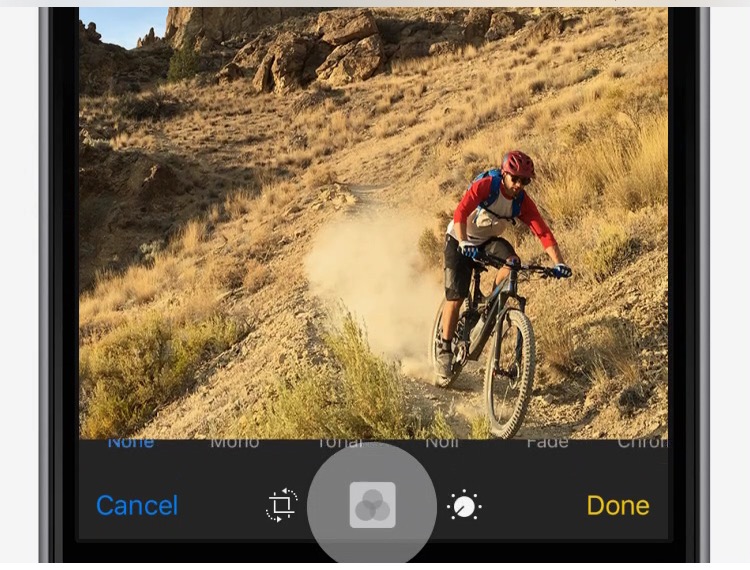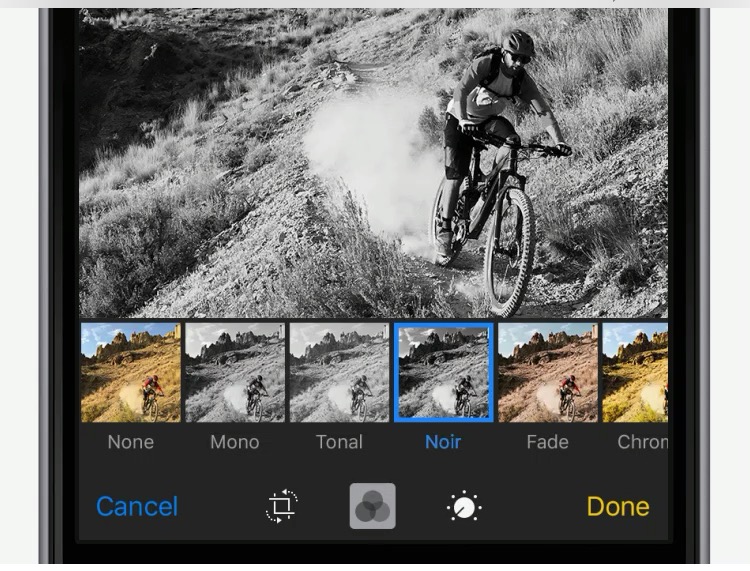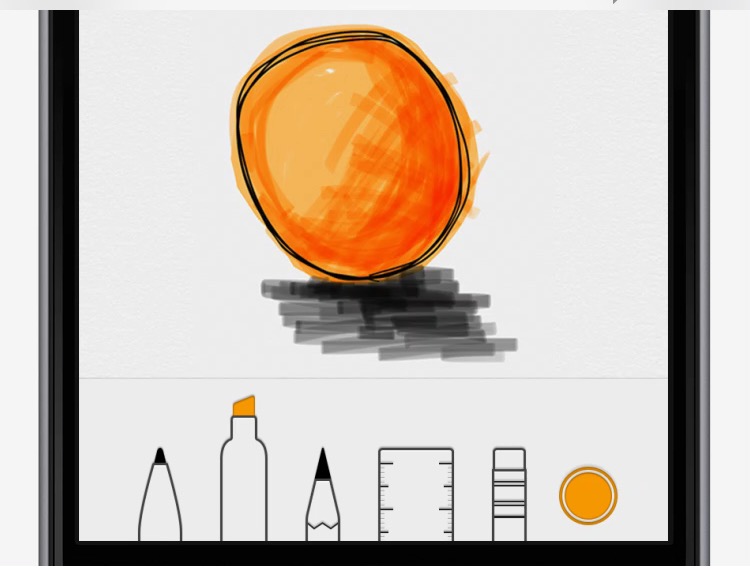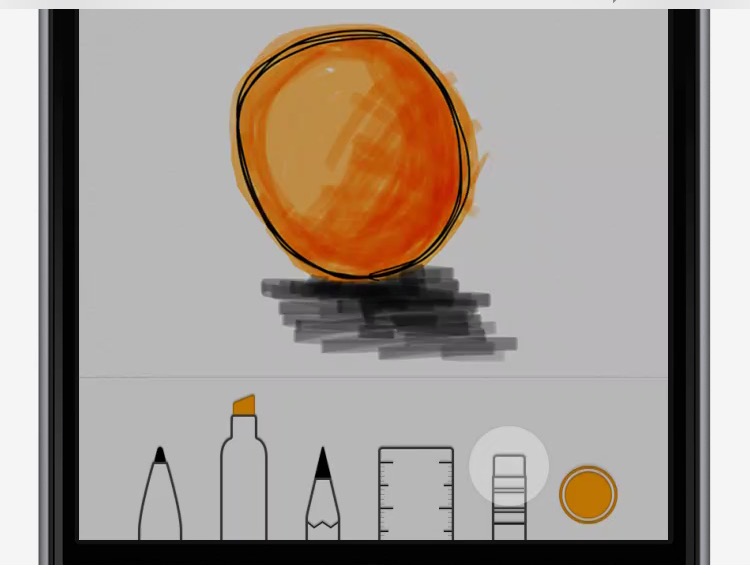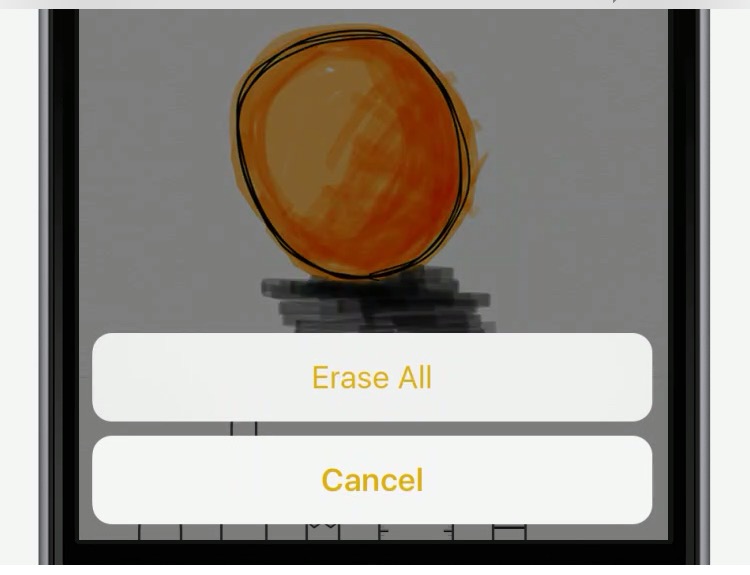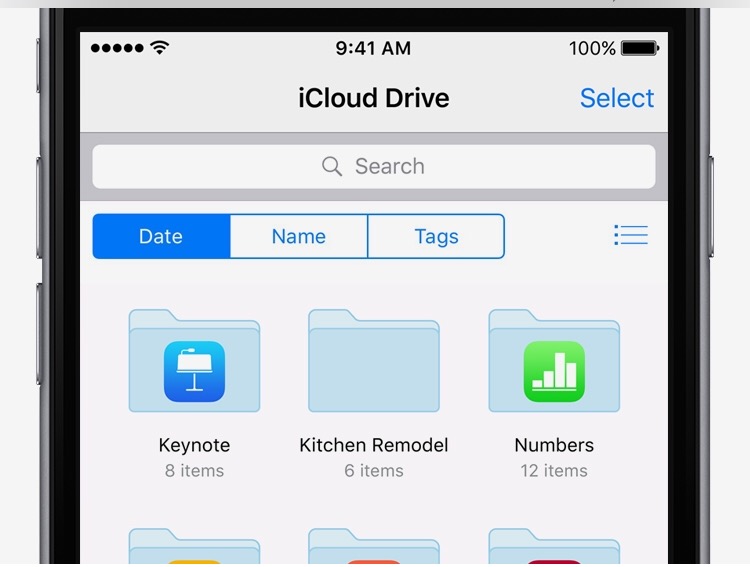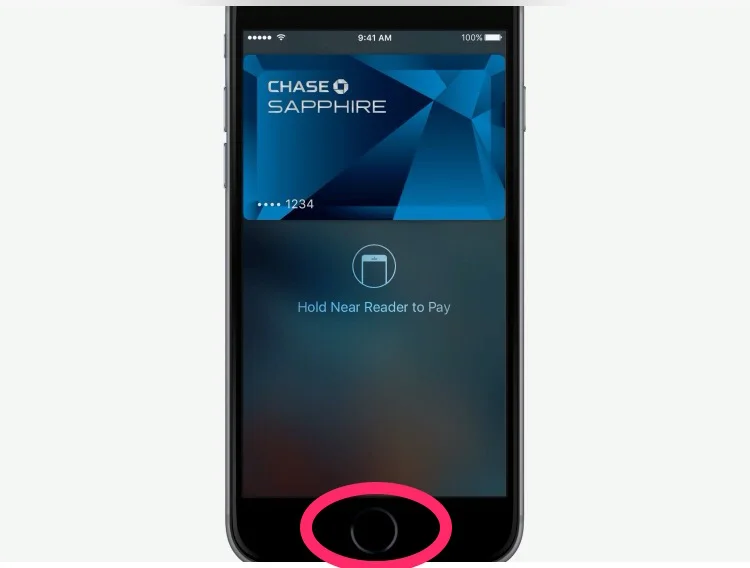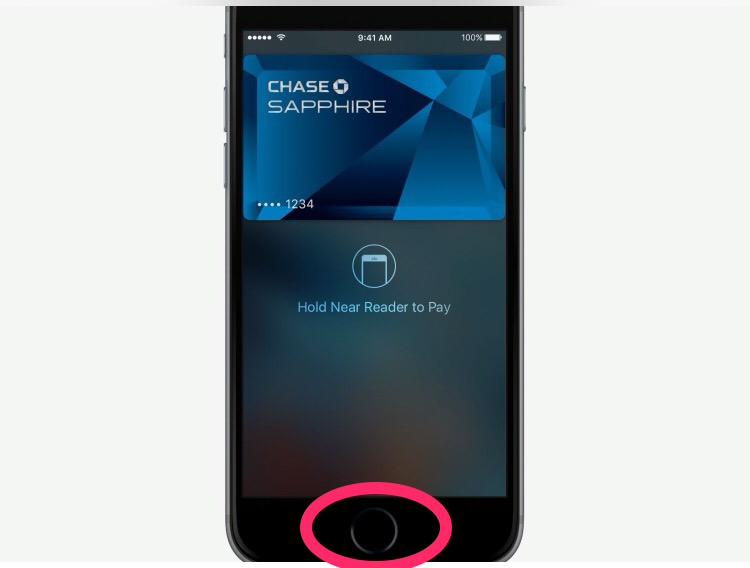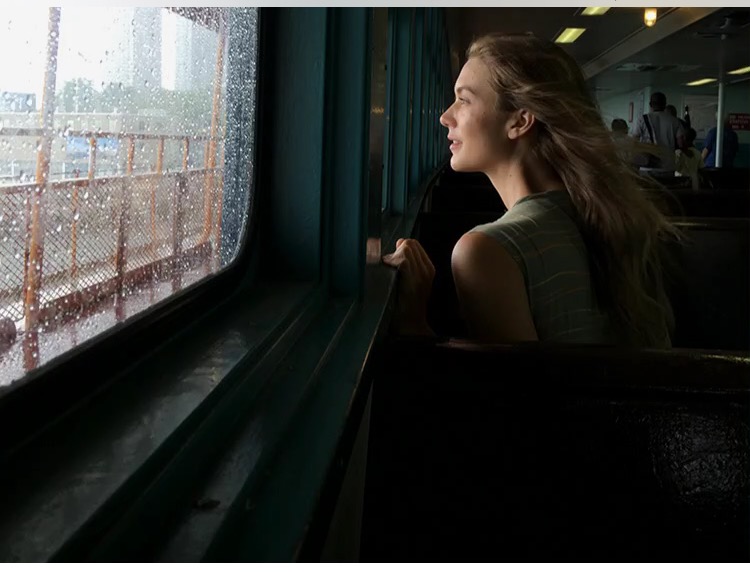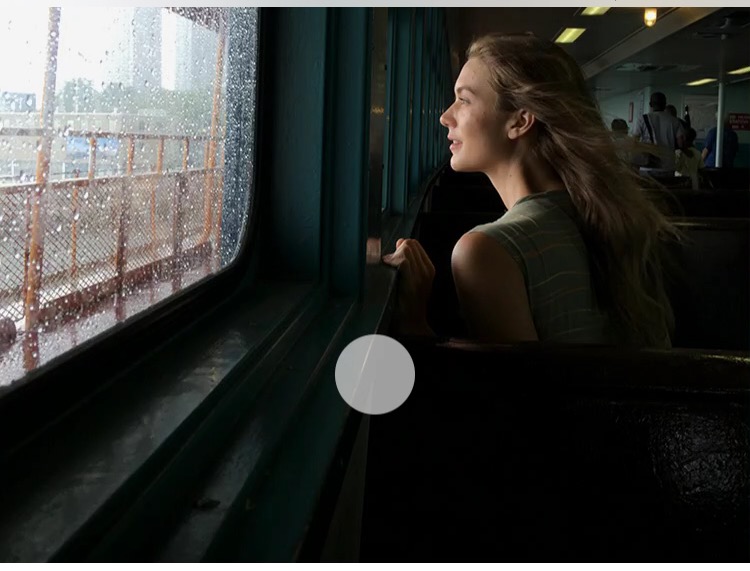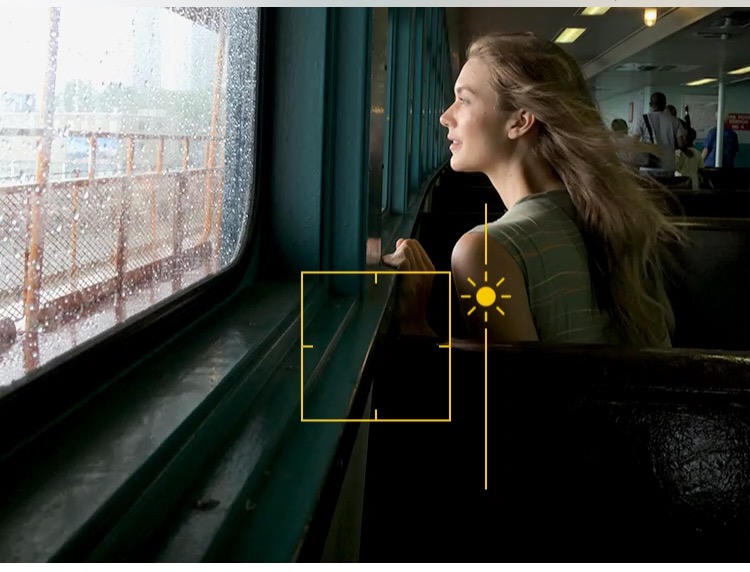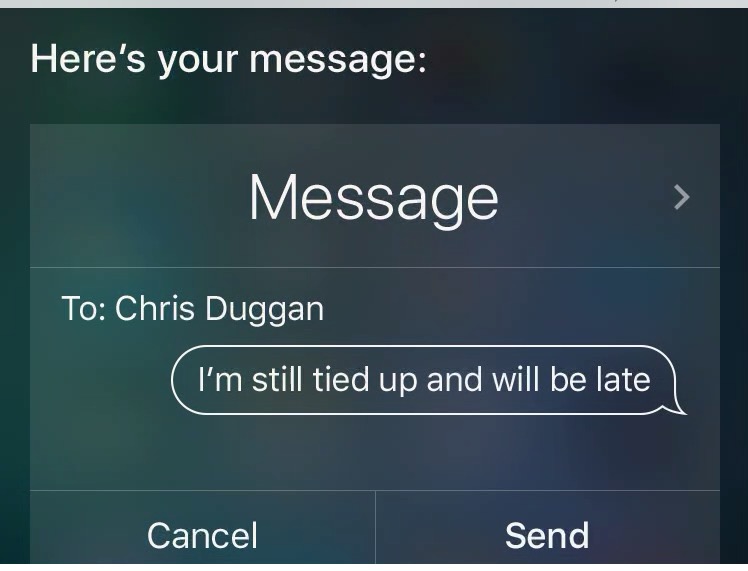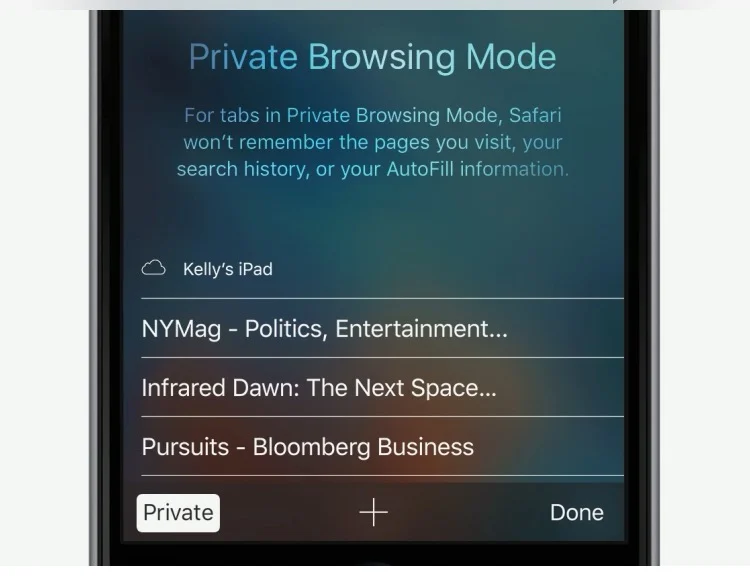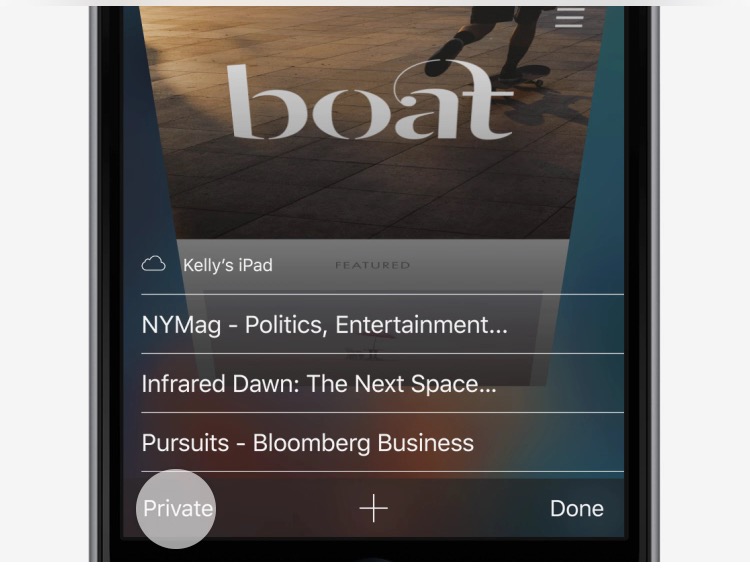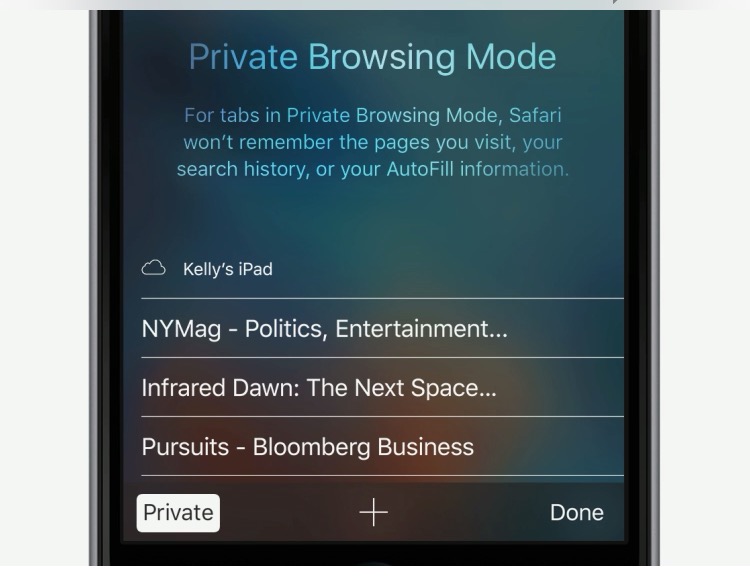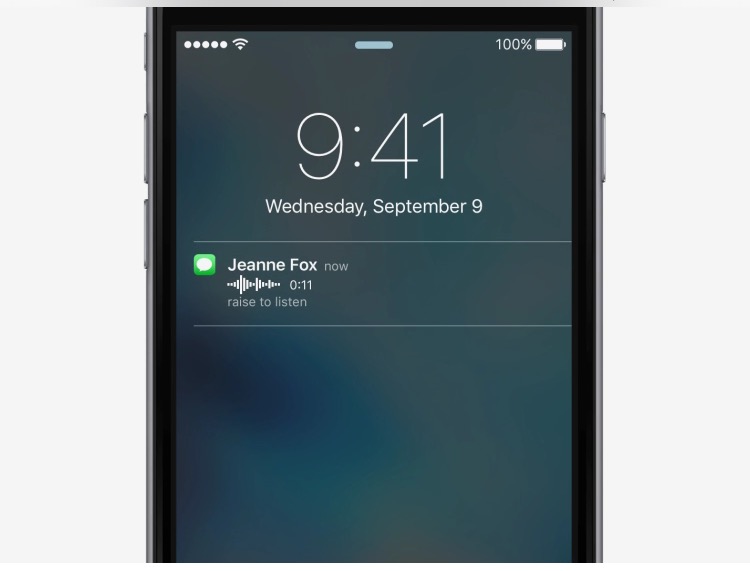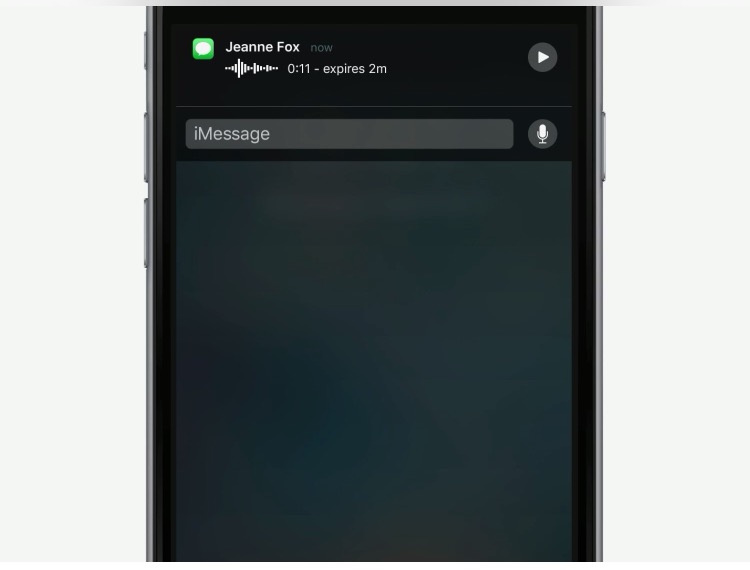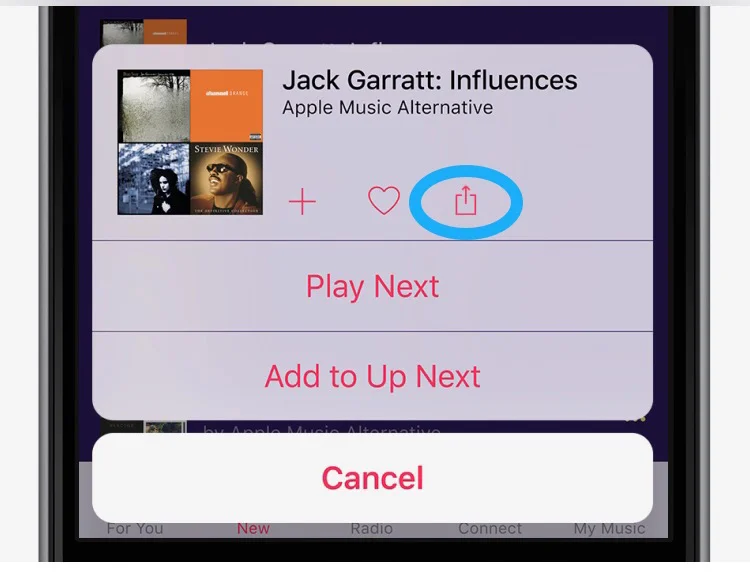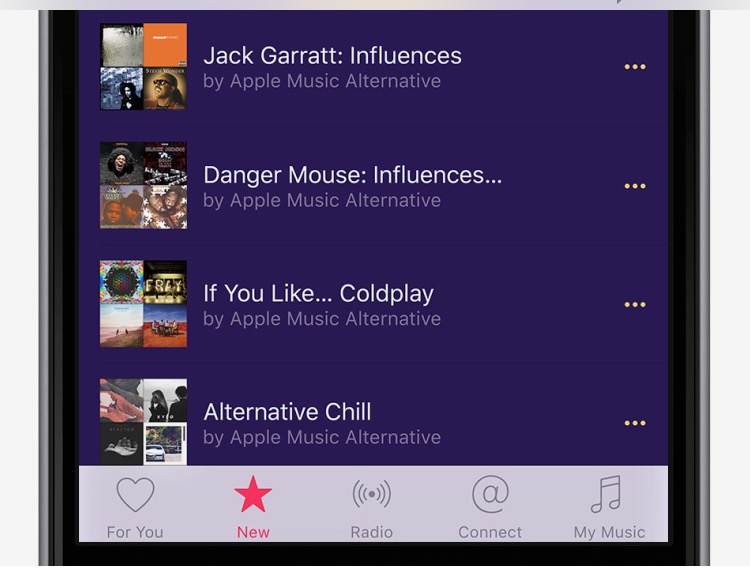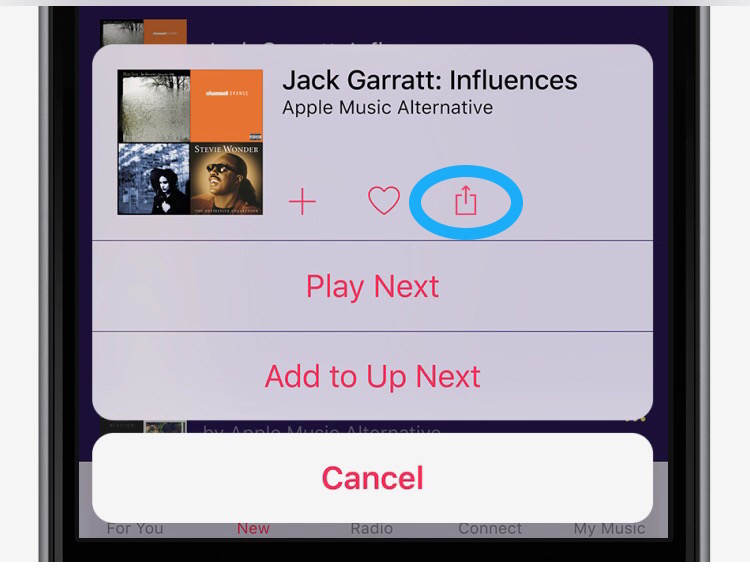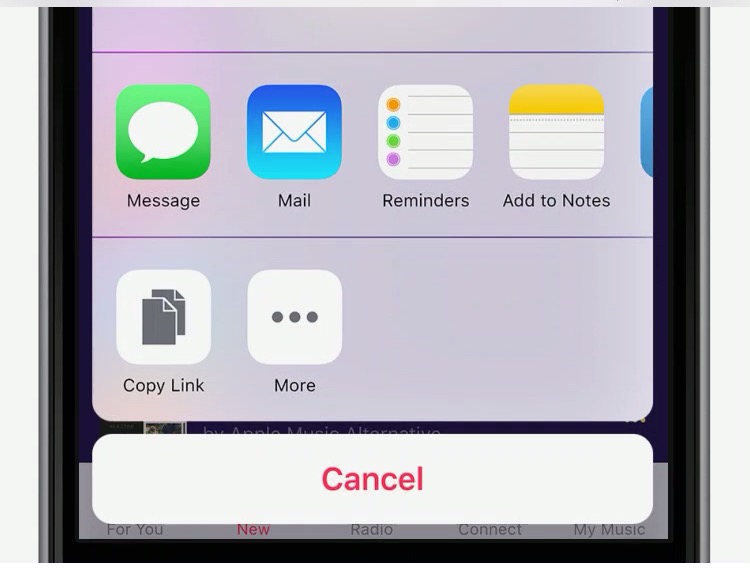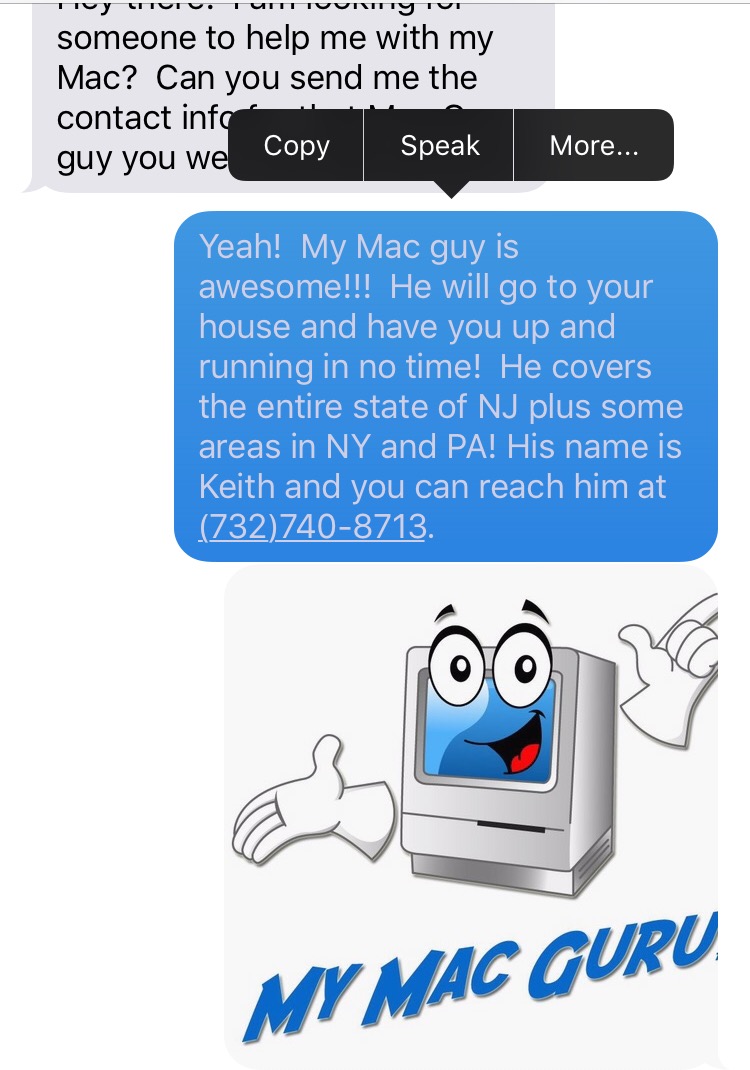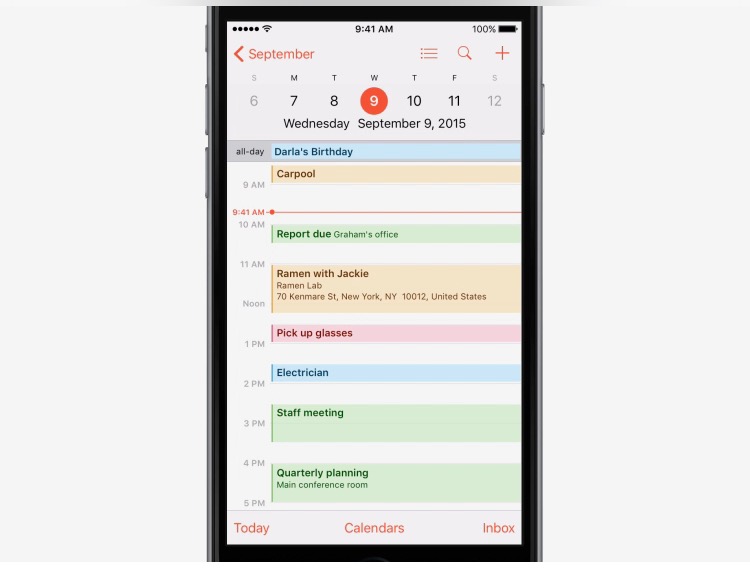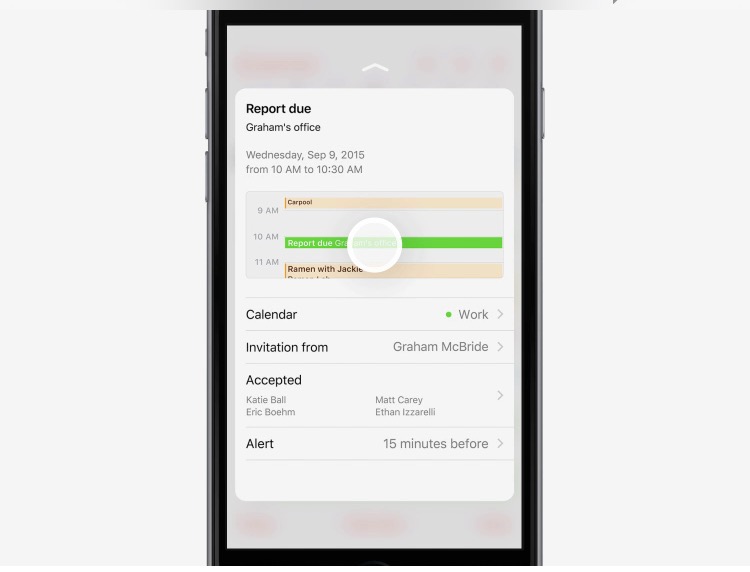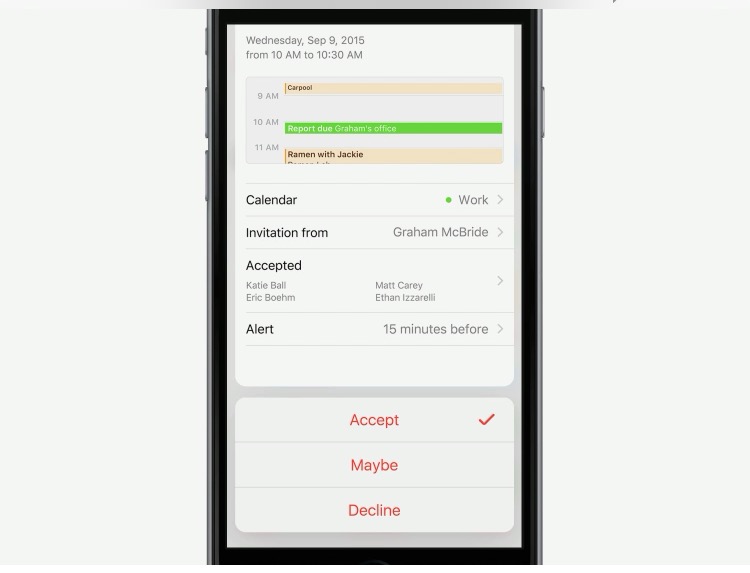iPhone Tip: Use Quick Actions in Maps...
In Maps, press a landmark, business, or point of interest to share its location, get directions to it, and see other helpful quick actions.